Windows 10 IoT & Frame: Streamlined Kiosk Solutions for Diverse Needs
Windows 10's kiosk mode, combined with Dizzon's Frame Platform, offers a streamlined and secure solution for organizations to deliver applications to students and frontline workers. Kiosk Mode restricts users to a single application such as Frame App or a native browser, minimizing distractions and potential security risks, and simplifying management. In this blog post, you will learn how to set up Windows 10 IoT in kiosk mode and explore the user experience of Frame running in kiosk mode.
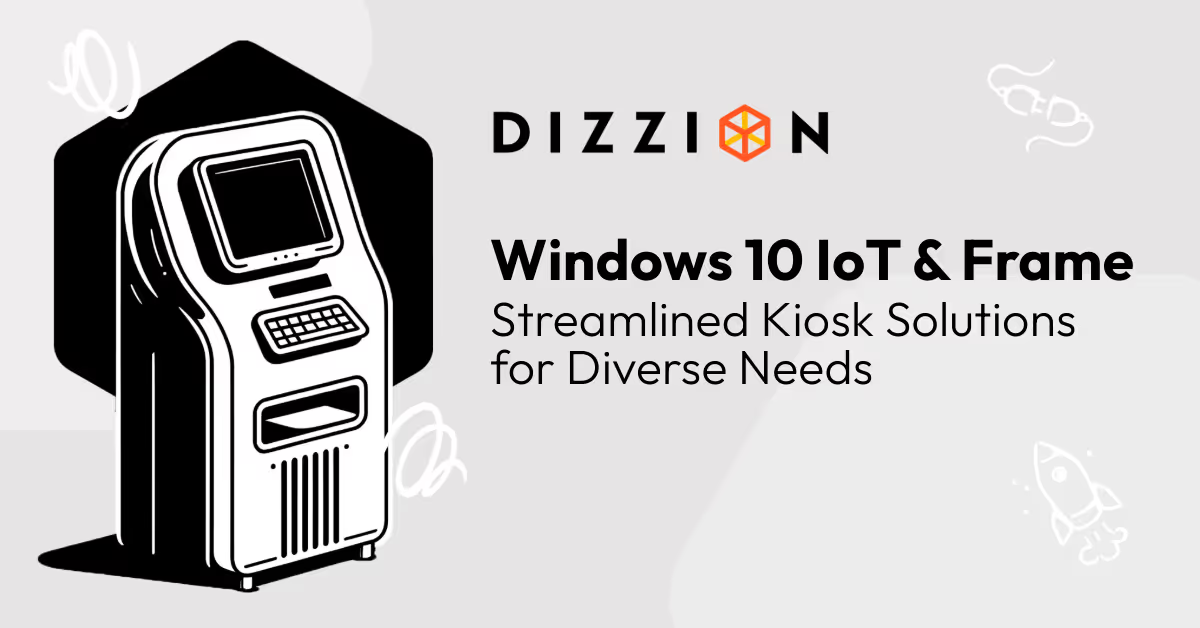

WRITTEN BY
TABLE OF CONTENT
Frame enables seamless access to virtual applications and desktops, allowing individuals to interact with their apps from any device via a browser. This convenience simplifies management for schools and ensures students have the necessary resources to complete their work. The setup fosters a focused learning environment by simplifying technology management and enhancing application accessibility. Running a modern browser or Frame App in kiosk mode enhances the user and admin experience. Combined with the flexibility to deliver all your Windows desktops and applications, this approach becomes highly valuable for many education customers.
%20(1).png)
In one of my previous blog posts, Best Practices for Using Frame in a Shared Desktop Environment, I explained how you can achieve the optimal user experience and security posture in shared desktop environments. Our customers, primarily from educational institutions, frequently ask this question since their students are accessing Frame sessions on shared devices, such as in computer labs or classrooms.
In the next section, we'll talk about how kiosk mode is invaluable for Dizzion Frame customers and how Windows 10 IoT enhances these use cases.
A Frame-powered desktop accessed via Windows 10 IoT in kiosk mode.
Enhanced Security and Simplified User Experience
Kiosk mode enables businesses to restrict devices to a specific application or set of functions, significantly reducing the attack surface by limiting access to the underlying operating system and extraneous applications. This is crucial for Frame customers managing sensitive information across multiple endpoints. Streamlining the user interface to only essential functions minimizes user errors and enhances the overall experience. With the Frame integration, you have the flexibility to configure the device in multiple ways. You can set it to exclusively display a Chromium-based browser, with Edge supported as part of Microsoft Store Apps, directed solely to the Frame Launchpad Login Page. Alternatively, you can configure it to make only the Frame App accessible. This customization ensures a focused and secure user experience tailored to your specific requirements.
Ideal Use Cases for Kiosk Mode
Kiosk mode shines in environments where users need to interact with a single application or a curated set of services without distractions or the potential for misuse. Common use cases include:
- Education: Educational institutions can employ their endpoint devices in kiosk mode on shared devices to securely manage multiple student logins, ensuring streamlined and protected access to Frame-powered Windows desktops and applications.
- Retail and POS Systems: For Point of Sale (POS) applications, kiosk mode can lock down a device to only run POS software, reducing the risk of data breaches and ensuring smooth customer transactions.
- Public Internet Access Points: Kiosk mode in libriaries or internet cafes can offer secure, time-limited access to web browsers, safeguarding user privacy and preventing system alterations.
- Information Kiosks: Kiosk mode in museums, airports, or tourist centers can display informational apps or maps, offering an intuitive interface for visitors to navigate and learn.
.avif)
Windows 10 IoT, Frame, and Kiosk Mode: A Great Combination
Setting up kiosk mode in the Windows 10 IoT operating system is an easy task, especially if you want to use the Edge web browser. I'll guide you quickly through the manual setup process. For those interested in automation and managing kiosk mode on a larger scale, keep reading! 😊
To begin, log in to a device with a user account that has local administrator privileges. From there, open Settings, navigate to Accounts and click on Family & other users. There you will find the Set up a kiosk section, click Assigned access as shown below:
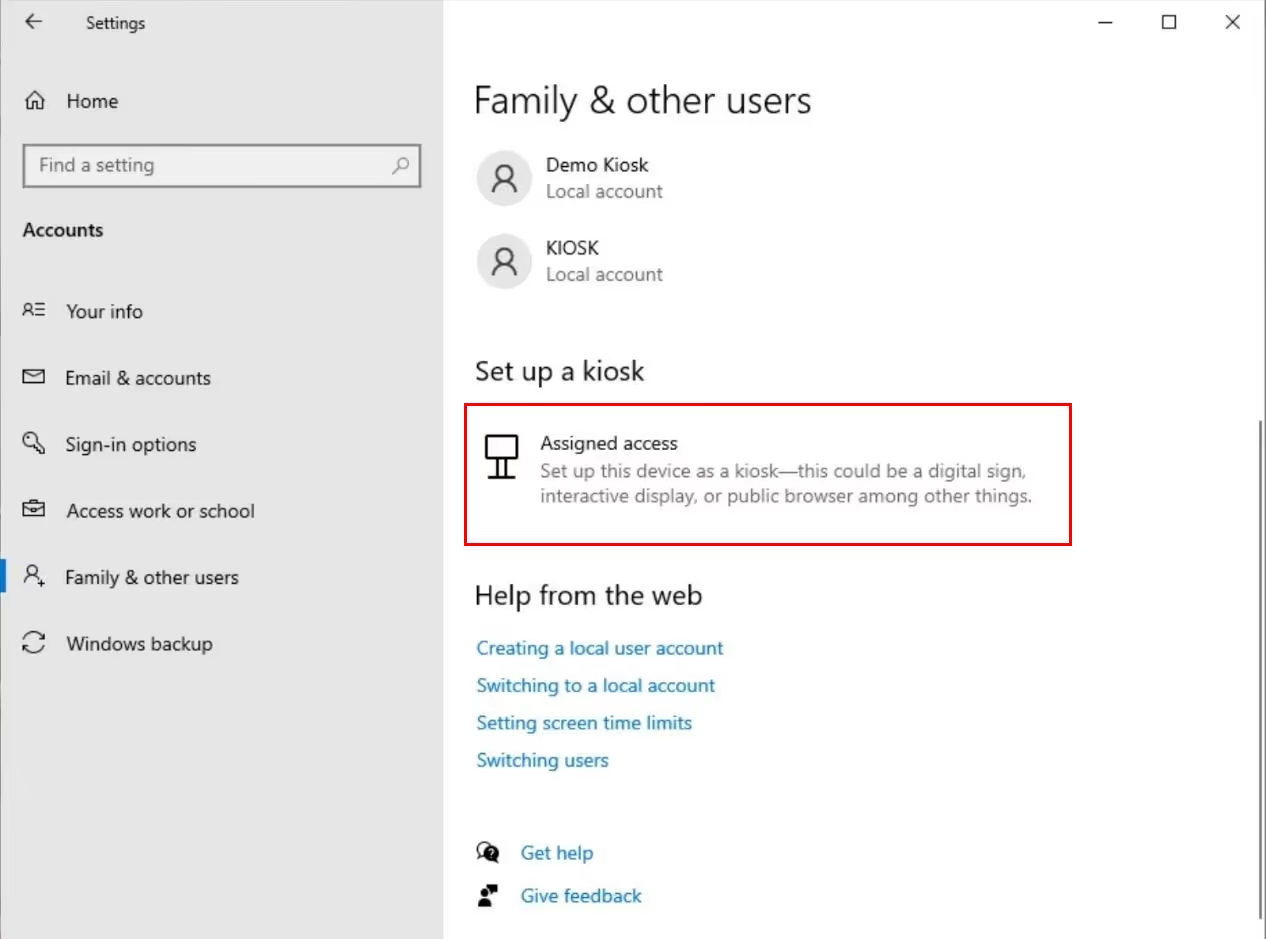
You will be guided through a simple setup wizard. Begin by clicking on Get Started. Assign a name for the kiosk user account that will automatically be created.
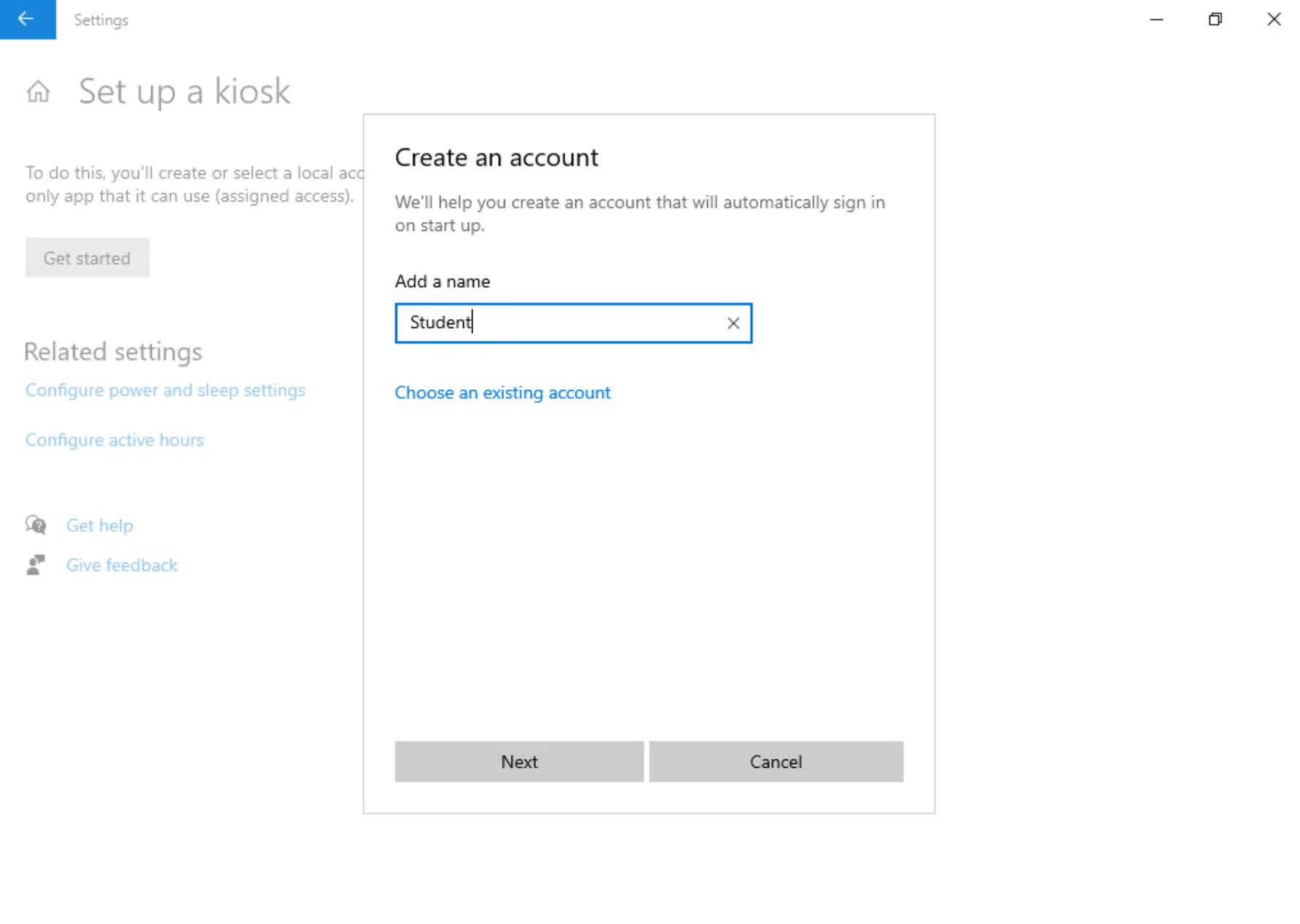
From the list of applications, choose Microsoft Edge.
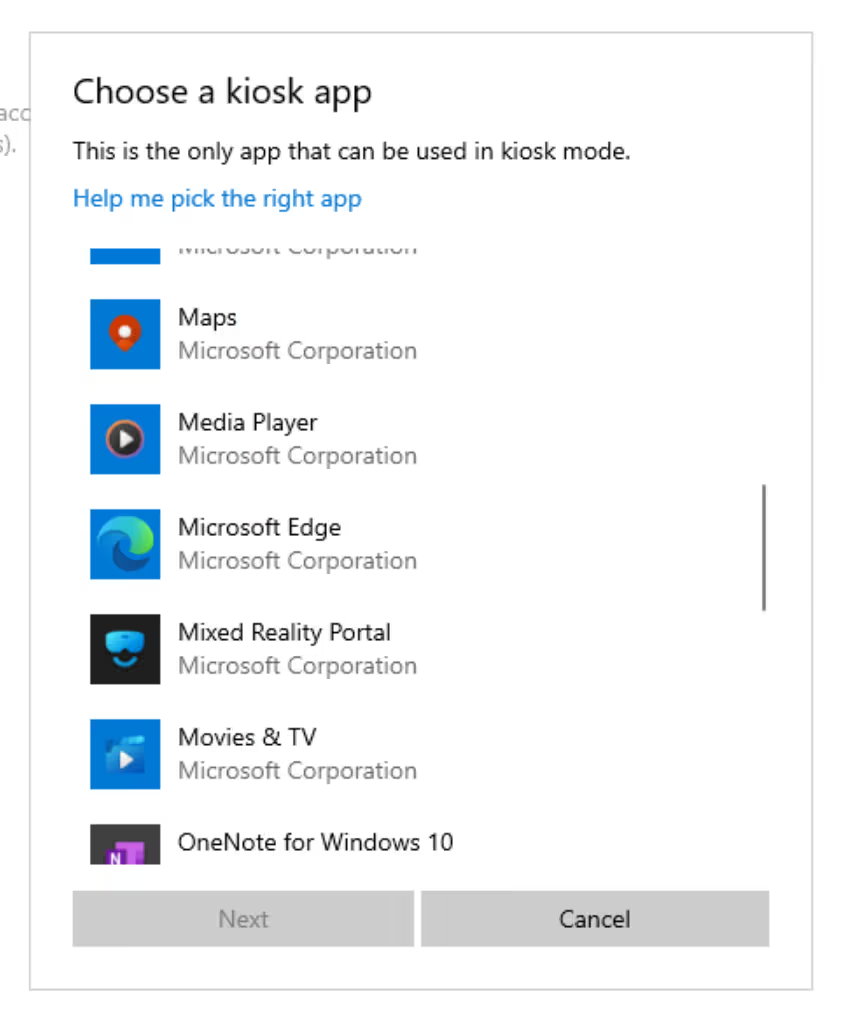
The next step is to click How will this kiosk be used?. You have two options; we recommend the first one. As shown in the picture below, this option locks users to a specific website, preventing them from opening other tabs or browsing the internet:
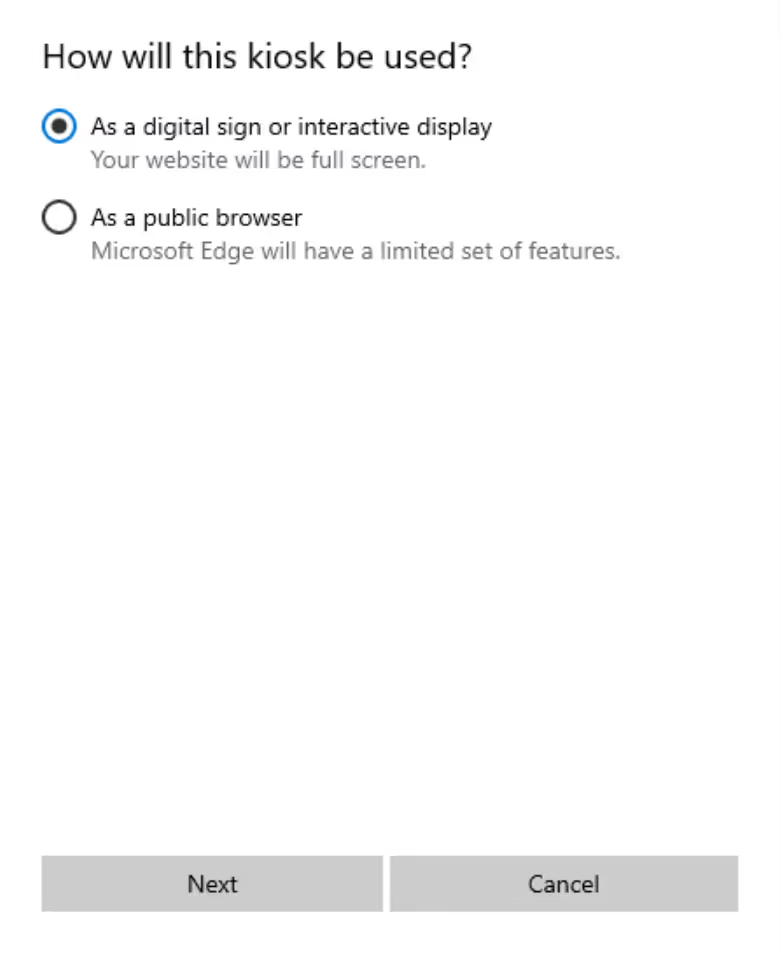
The most crucial step for integration with Frame is setting up the correct URL. Simply enter the URL of the Launchpad, or even the direct URL to the Identity Provider of your choice. This way, your end-users will be directed straight to the login page, where they can enter their credentials and start using the assigned desktop(s) and/or application(s).
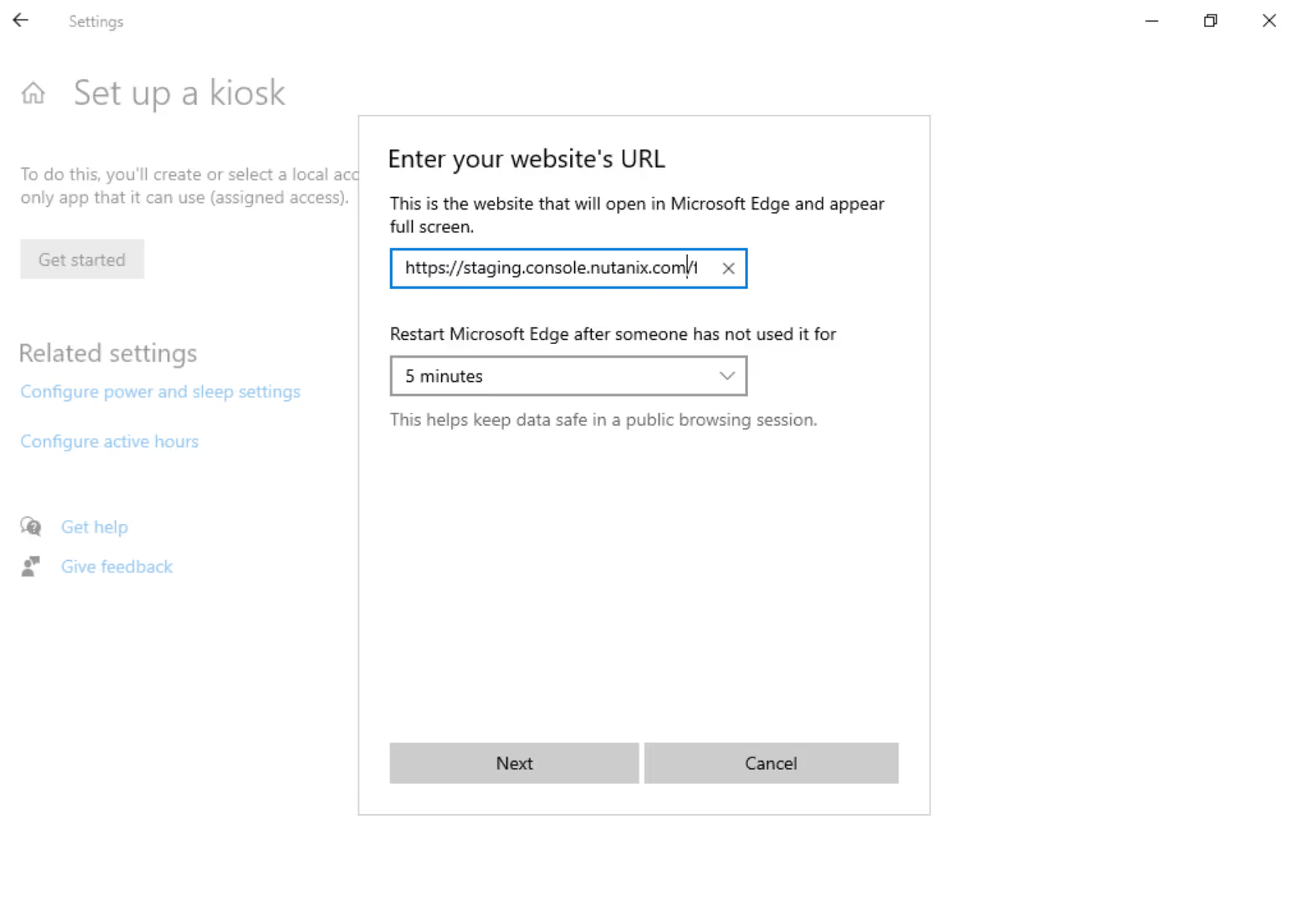
That's it! Your kiosk is now set up and ready to use. Interested in setting up automatic login for a kiosk user? We've got you covered with Microsoft's official documentation. Additionally, if you are wanting to use Frame App, reference this official Microsoft guide to make our application available within kiosk mode.
Thinking about managing a larger number of endpoints and need centralized solution? Check out how Intune's Mobile Device Management platform can support you on that journey.
Conclusion
In summary, this blog post has explored various methods for implementing and leveraging the benefits of Kiosk Mode with Windows 10 IoT and Dizzion Frame. We primarily focused on the manual steps and demonstrated the end-user experience all the way to management via Intune. Dizzion Frame ensures compatibility across these methods, facilitating a secure, efficient, and user-centric computing environment.
Interested in experiencing what Frame has to offer? Explore the capabilities of our product firsthand by signing up for our Test Drive. We're eager to hear your feedback and discuss how Frame can fit into your specific use case(s). Our expert team is just an email away for demos or a consultative discussion.
Additionally, we offer free training sessions to enhance your knowledge of Frame. Secure your spot in our next session by visiting https://docs.dizzion.com/training before space runs out. We look forward to assisting you! 😊
Subscribe to our newsletter
Register for our newsletter now to unlock the full potential of Dizzion's Resource Library. Don't miss out on the latest industry insights – sign up today!
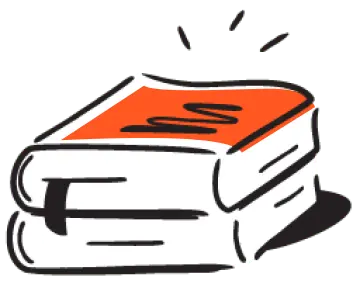
Dizzion values your privacy. By completing this form, you agree to the processing of your personal data in the manner indicated in the Dizzion Privacy Policy and consent to receive communications from Dizzion about our products, services, and events.

