Supporting Frame on a Nutanix AHV Cluster - Time Configuration
It's Frame time! (cue Time) This blog addresses the importance of time setup for an AHV-based Nutanix cluster supporting an on-prem Frame deployment. Anyone who has experience with or presently supports Nutanix clusters knows the importance of an accurate NTP time setup and recommended time configurations. If you are new to Nutanix cluster configurations in relation to time setup, please see the links at the end of this blog for more reference.


WRITTEN BY
TABLE OF CONTENT
Time is a crucial factor when deploying Frame workloads on a Nutanix cluster. If not configured properly within the cluster and infrastructure components, it can prevent the Frame control plane from properly connecting to an on-prem cluster (due to Frame's cloud-based services and the on-prem setup mechanisms). For example, the one-click setup wizard in Prism Central and the Cloud Service account orchestration in the cloud will fail if time is not properly configured.
A key aspect to remember is that you have time configurations in several areas, including:
- The underlying infrastructure of a Nutanix cluster, the Controller Virtual Machines (CVMs) with a Prism Element (PE) console, the AHV hosts/nodes, and Prism Central (PC).
- The underlying infrastructure of Frame, such as the Cloud Connector Appliance (CCA), Workload Proxy Cloud Connector Appliance (WCCA), the Secure Gateway Appliance (SGA) Virtual Machines. (VMs) and the Frame workload VMs that users access (Linux or Windows-based OS VMs).
The Nutanix Control Plane for Frame at https://console.nutanix.com (hosted in a public cloud).
This blog details how to set, check, and verify the underlying hosting infrastructure in a cluster. Items to note include:
- The Frame infrastructure VMs, which get their time from the AHV hosts they reside on.
- The Frame workload VMs that users access, which get their time from the AHV hosts they reside on initially (the VMs will set time according to how they are configured within the OS date/time setup).
- The Frame control plane and its time configuration (managed by Nutanix) and the chosen cloud provider (currently AWS; Azure is forthcoming).
The top considerations for time setup in supporting Frame workloads on a Nutanix cluster are:
- Time synchronization across control plane components.
- The time zone setting across all underlying infrastructure items.
Time Synchronization
For time synchronization, it is important to stay within a five-minute window of variance for effective communication among the control plane components. The Frame Platform generates security tokens when the user authenticates to Frame that have "not valid before" and "not valid after" timestamps. The Frame infrastructure components use these tokens to determine whether the tokens are valid or not. If the timebase on the on-prem Frame components is off from the internet timebase, then users cannot start sessions. The SGA and the workload VMs will deny users access if the security tokens are not valid (time-wise). Synchronized time allows for the control plane to communicate with the on-prem components securely and for things like SSL certificate validation and service checks. This enables proper orchestration among the users' endpoints, the Nutanix control plane, and the Frame on-prem infrastructure (CCA, WCCA, and SGA).
This requirement is similar to how Microsoft Windows uses a time sync for Kerberos use in Active Directory, with an identical five-minute requirement. If the Windows OS timebase is out of sync with the Kerberos server timebase, then users cannot authenticate to their Windows login.
The Time Zone
Frame deployments use UTC for time zones. This is critical for two main reasons.
- The Nutanix control plane for Frame and the on-premises AHV Infrastructure components (CCA, WCCA, SGA VMs) operate in UTC. The infrastructure VMs deployed on-premises use UTC by default, so that they are in the same time zone as the Nutanix control plane for Frame.
- Having all of the infrastructure components in the same time zone allows for a more consistent logging experience, simplifying resource tracking, session analysis, and troubleshooting.
Verifying Time Zone and Time
- For the CVMs (AOS), log in to one of the CVMs and run:
allssh ssh root@192.168.5.1 date
- For Prism Central, log in to PC and run
date
- For AHV hosts, log in to one of the CVMs and run
hostssh ssh root@192.168.5.1 date
Configuring Time Zone
- For AOS:
allssh ncli cluster set-timezone timezone=UTC (example syntax for UTC)
- For Prism Central:
allssh ncli cluster set-timezone timezone=UTC
- For AHV:
hostssh "date; mv /etc/localtime /etc/localtime.bak; ln -s /usr/share/zoneinfo/UTC /etc/localtime; date" (example syntax for UTC)
Configuring Time
Make sure the time is within five minutes on all components. If not, then resync as follows:
- To resync the time on the CVMs and AHV hosts
allssh ssh root@192.168.5.1 ntpq -p - Stop the ntpd daemon
allssh ssh root@a92.168.5.1 service ntpd stop - To update the time from the time servers
allssh ssh root@192.168.5.1 ntpdate -u us.pool.ntp.org - Start the ntpd daemon again
allssh ssh root@192.168.5.1 service ntpd start
After performing the tasks noted above where applicable, and verifying that time is set up properly, you can now deploy Frame on a Nutanix AHV cluster with confidence that time configurations will not be a source of impediment to a successful deployment.
To deploy a Frame environment on a Nutanix-hosted cluster, follow these steps as documented in the reference link below on Frame on Nutanix AHV.
References
Subscribe to our newsletter
Register for our newsletter now to unlock the full potential of Dizzion's Resource Library. Don't miss out on the latest industry insights – sign up today!
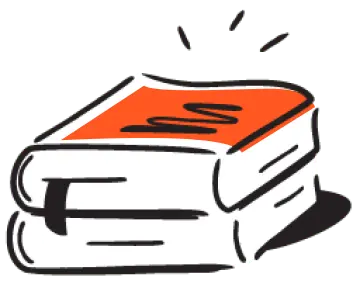
Dizzion values your privacy. By completing this form, you agree to the processing of your personal data in the manner indicated in the Dizzion Privacy Policy and consent to receive communications from Dizzion about our products, services, and events.

