Managed Desktops on AHV as Easy as 1-2-3
Xi Frame is a Desktop-as-a-Service (DaaS) platform built for cloud deployment. It has the ability to provide desktops in a matter of a few minutes on the cloud platform of your choice. With the single cloud-based control plane of Xi Frame, customers can run workloads not only in public clouds but in their own on-prem private clouds powered by Nutanix infrastructure running AHV.


WRITTEN BY
TABLE OF CONTENT
So with the ability to create and manage on-prem workloads with Xi Frame, you get a public cloud-like experience on your private cloud. That’s what the Nutanix vision has always been about. And with the ability to manage both public and private cloud workloads in exactly the same way, we’re also delivering on our mission of enabling enterprises with hybrid cloud capability.
Any desktop administrator, who has experience with any VDI technology, understands how complex it can be to operate and deliver secured desktops and apps. So, in typical Nutanix fashion, we decided to bring one-click simplicity to connect the Xi Frame control plane and your AHV datacenter to deliver virtual desktops from your private cloud.
In this blog, I want to walk you through setting up Xi Frame to host your apps, desktops, and user data on Nutanix infrastructure running AHV in just a few easy steps.
We start with Prism Central version 5.11.2 or newer, where you click on “Connect to Frame” under the gear menu in the top right corner of the management console.
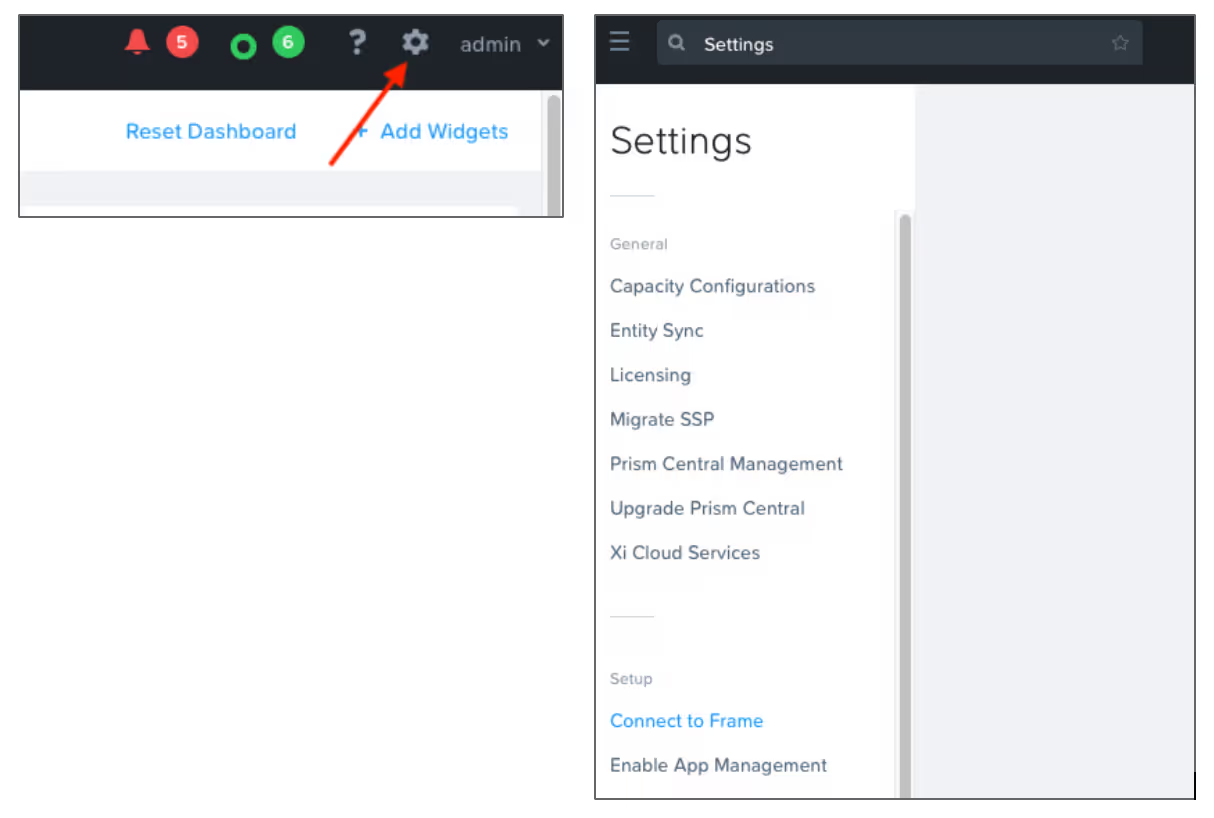
With a simple wizard, you establish a connection to the Nutanix Xi Frame Commercial or Government control plane in the cloud.
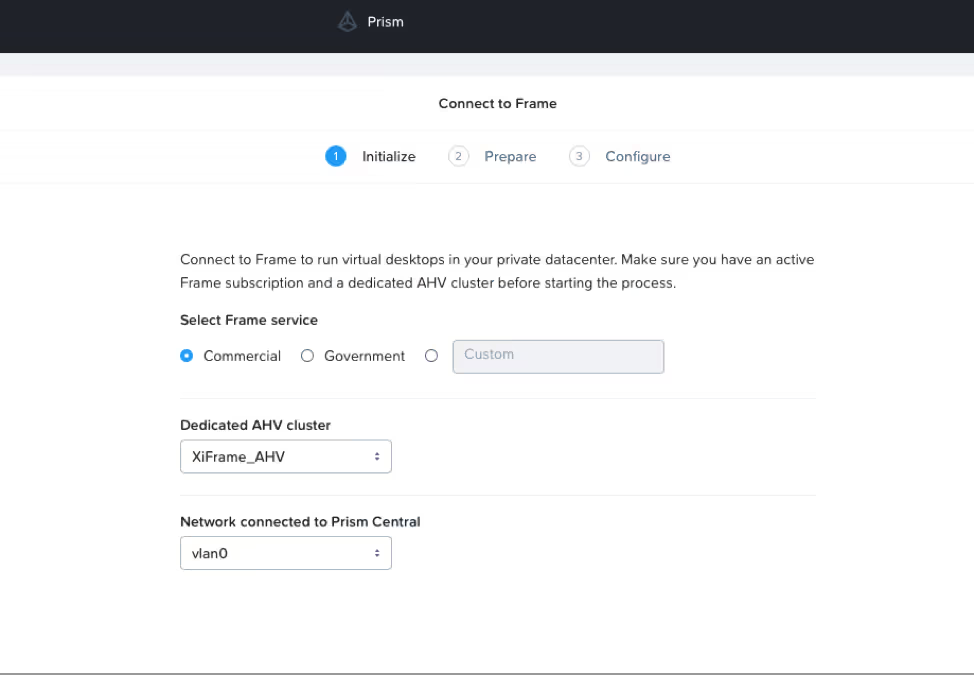
In the above wizard, you can choose the AHV cluster and the network where a Cloud Connector Appliance (CCA) will be deployed. The CCA acts as a bridge between Xi Frame’s cloud backplane and Prism Central running in your datacenter. This operation of downloading the latest CCA image and creating a virtual appliance happens in a completely automated way. The progress bar helps you visibly track the various steps during the operation.
After the CCA has been deployed, click on “Configure,” to navigate to the CCA wizard to add the Instance Types and Gold Images.
An Instance Type is a VM configuration that you want to offer to your end users. The configuration parameters consist of:
- Number of vCPUs
- Number of Cores per vCPU
- Memory
- A vGPU profile (optional)
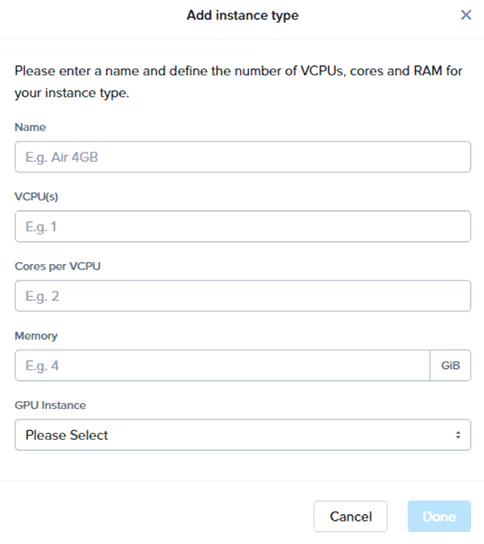
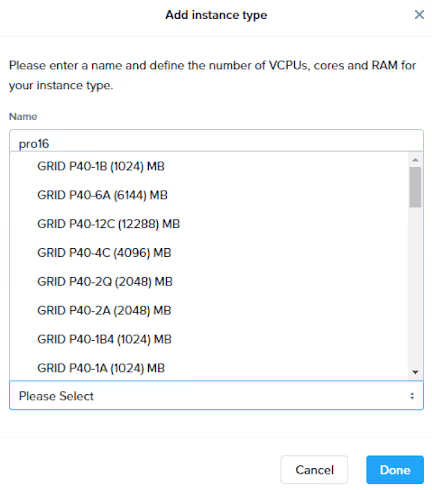
The instance types that you define here will be available when you decide to create production workload pools for your Frame accounts through the CCA on your AHV cluster.
In the next step, you create a Template VM (also known as your “gold master image” or “gold master template”) and select the Operating Systems for the desktops:

And that’s it! You can now create a Frame account to provision desktops using your designated Template VM as the starting gold image visible in the Xi Frame management dashboard.
To recap, here are the simple steps to manage and publish desktops from Xi Frame on your AHV managed private cloud:
- Connect to Xi Frame from Prism Central using the automated workflow.
- Create Instance Types which specify the VM pool properties.
- Create Template VMs with the desired desktop OS as the starting gold master image
Voila! You’re now ready to deploy virtual desktops.
To try out Xi Frame and its incredible capabilities, head over to our free 2-hour Test Drive or sign-up for a 30-day trial at my.nutanix.com. You can find the product documentation here.
Subscribe to our newsletter
Register for our newsletter now to unlock the full potential of Dizzion's Resource Library. Don't miss out on the latest industry insights – sign up today!
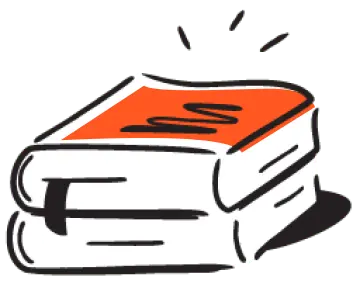
Dizzion values your privacy. By completing this form, you agree to the processing of your personal data in the manner indicated in the Dizzion Privacy Policy and consent to receive communications from Dizzion about our products, services, and events.


