“In case of emergency, press here”
We live in a world where the pace of business is 24/7/365. We also live in an uncertain world where anything can happen—be it the force majeure of Mother Nature or breaking your collarbone during a mountain bike ride. And when disaster strikes, it affects humans personally and professionally. They might, for instance, be unable to commute to work in the event of a railway closure or a bridge collapse. Floods, blizzards, fires, and all manner of natural disasters prevent people from “reporting for duty” as usual. Epidemics hit (as we’re all too familiar with in these past couple months), making it inadvisable to go into work—and sometimes it’s even mandated by the government that people remain at home.


WRITTEN BY
TABLE OF CONTENT
Organizations today are reassessing end-user computing strategies in light of all of these factors and more, seeking out a dynamic solution to increase agility and worker productivity, regardless of circumstance. Desktop-as-a-Service (DaaS) has emerged as one leading “work-from-anywhere” enabler, providing secure access to apps and data without the delivery and maintenance challenges of traditional VDI.
In this blog post, we’ll share how Nutanix Xi Frame Desktop-as-a-Service can be just the technology you need for your disaster recovery and emergency plan, enabling users to work from virtually anywhere, on any device.
First: Why DaaS, why Frame?
Nutanix Xi Frame is a Desktop-as-a-Service (DaaS) solution that lets you access your apps on any device and from any location. Frame is able to deliver virtual apps and desktops to users worldwide from the cloud with AWS, Microsoft Azure or Google Cloud Platform or from on-premises datacenters with Nutanix AHV. It’s easy to use, with a deep and wide list of functionality delivering a great experience to administrators, developers, and end-users.
Before we dive into the step-by-step rundown of just how simple it is to set up and configure a complete DaaS solution in a matter of days or hours, let us run you through why businesses rely on DaaS, and specifically on Nutanix Frame, to enable their work-from-home initiatives.
- It’s easy. You don’t need to be an expert to set up and run the workplace platform because it’s a service–a platform Nutanix operates for you.
- It’s “everywhere.” Being a platform-as-a-service, Frame provides all the functionality you need to run your applications and desktops virtually anywhere. This means you can access your applications and data from any device without installing any software on that device. All you have to do is use the already-installed HTML5 browser on your managed or unmanaged device, and you’re able to use all your Windows applications, including high-end graphics, resource-intensive, and client-server applications.
- It’s extremely scalable. With a finger click, you can scale virtual application and desktop capacity from one to thousands in a matter of minutes or hours. Plus, with public cloud infrastructure, you pay only for actual consumption.
- It’s unwaveringly secure. Frame allows you to provide secure, role-based access to workspace services for colleagues, partners, or students and decouples locally-stored data to eliminate risk. With Frame you don’t even need to deploy VPN client software to your users’ devices in order to provide access to your network resources. Multi-factor authentication through the provider of your choice gives you the security you need with the flexibility of access from anywhere.
Getting up and running with DaaS: 5 easy steps
It’s easy to run any Windows application or a full desktop in a browser with a great user experience. And as we all know, user experience is KING! We’ve extended this to the signup process, which you can do in just a few minutes online by signing up for our fully functional, free 30-day trial.
Read more and get started with a free trial.
When you’re ready to purchase you can simply click through online and pay-as-you-go or work with our expansive world-wide partner network to purchase term subscriptions for anything from one month to multiple years (with both named and concurrent user purchase options).
Once you’re signed up, just follow these five steps to get up and running:
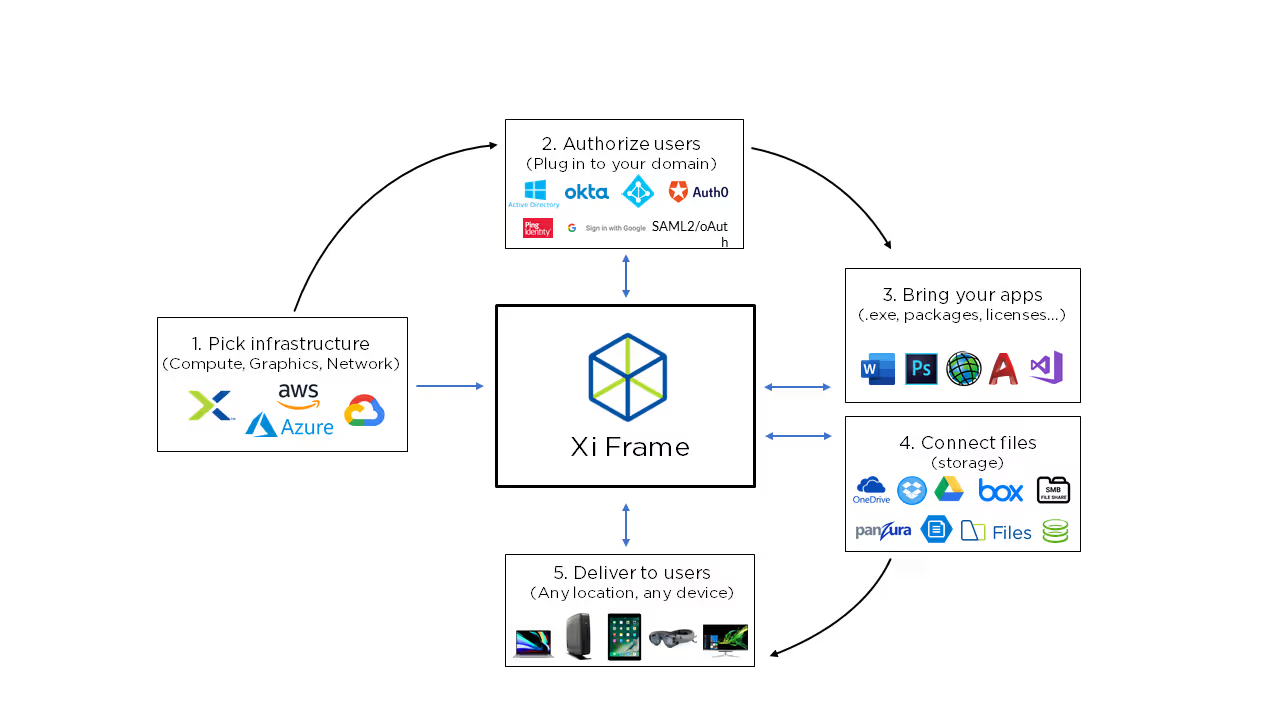
Step 1: Connect your infrastructure
Start to to finish: +/-20min
The first step is to connect your infrastructure, which is needed to run the actual virtual applications and desktops, to your Frame subscription. Most customers want to bring their own cloud subscription such as Azure, AWS, GCP or leverage their own [Nutanix AHV]-powered(https://docs.fra.me/platform/infrastructure/byo/ahv) infrastructure. Customers love to have the choice to use public cloud and/or on-premises infrastructure so their virtual applications and desktops can run where it makes the best sense for their specific use case. (Please, don't be a lemming: “Cloud-first” doesn't mean cloud-only ;-))
For those customers who would prefer to be less hands-on, we also offer the option to sign up with Frame-managed cloud infrastructure. You still get the same choice of public cloud infrastructure providers, you just let Frame do the work for you and bill you for your infrastructure usage along with your subscription.
The Frame control plane is able to connect to your infrastructure and fully orchestrate resources automatically --no need to set up infrastructure resources (e.g. on Azure, AWS, GCP) yourself -- the service will handle this on your behalf. The infrastructure workload Virtual Machine (VM) will run your end-user applications and desktop and can even include powerful GPUs.
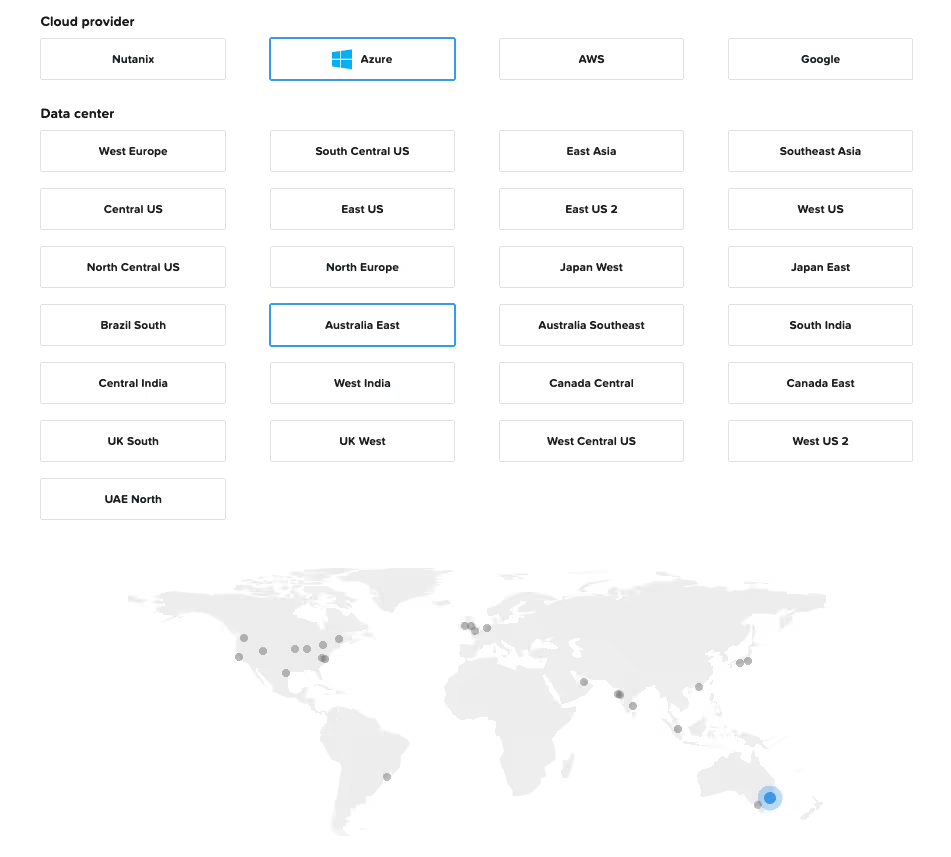
After connecting your infrastructure to the Frame subscription, you can start deploying your Frame Account in the selected public cloud or on-premises datacenter which only takes +/-10 minutes. Want to see it in action? Hold my beer while I deploy 5 Frame accounts with 4 different IaaS platforms in less than 3 minutes: (Watch the video!)
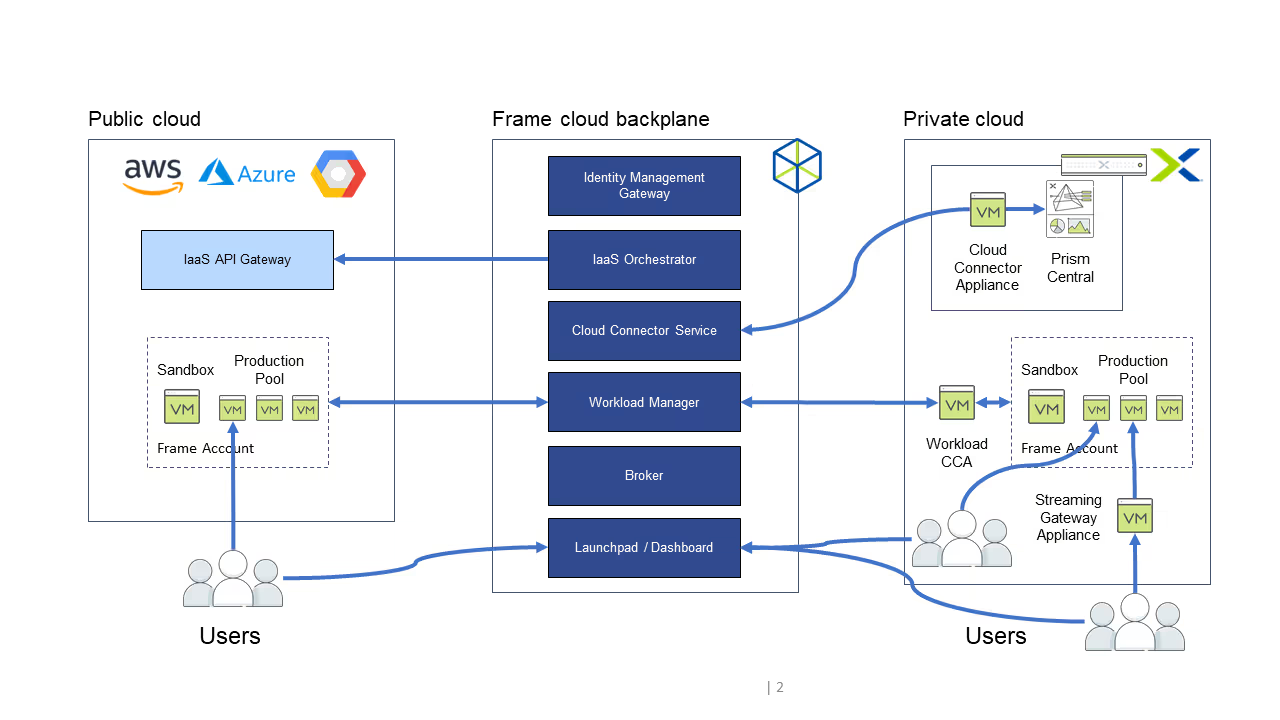
Aaaand...action!
Step 2: Connect your Identity system
Start to to finish: +/-10min
Of course you want to control who is able to access and run certain virtual applications and desktops. This is where the setup and configuration of the Identity Provider (IdP) comes in. The Frame Identity Management Gateway can integrate with your existing IdP seamlessly. Examples being used in the field are Google IdP and many SAML2-based providers such as Azure Active Directory, Okta, Ping, and Auth0. Different admin and user roles can be applied on varying levels to provide secure access to Launchpads, APIs, and admin interfaces. All of this is done via an easy-to-use UI.

The Frame account can also be integrated with your classic Active Directory setup -- this means that production machines are Classic AD integrated as well, so users can log in with their classic AD credentials to access resources. More resources and information available here
Step 3: Install, configure, and update your Windows applications.
Start to finish: it depends!
How much time it takes to install and configure your Windows applications really depends. I have seen just a few application deployments finish in minutes, and have seen installation of hundreds of applications take hours from start to finish. It all depends on the amount and size of the applications as well as the level of manual interaction required or if you’re using automated application installation. Customers can leverage what already is available today to deploy and configure applications, including the import of an existing Windows OS image.
While installing applications, the Frame Guest Agent detects if Windows applications are installed and onboards these applications to Frame.
More resources and information here.
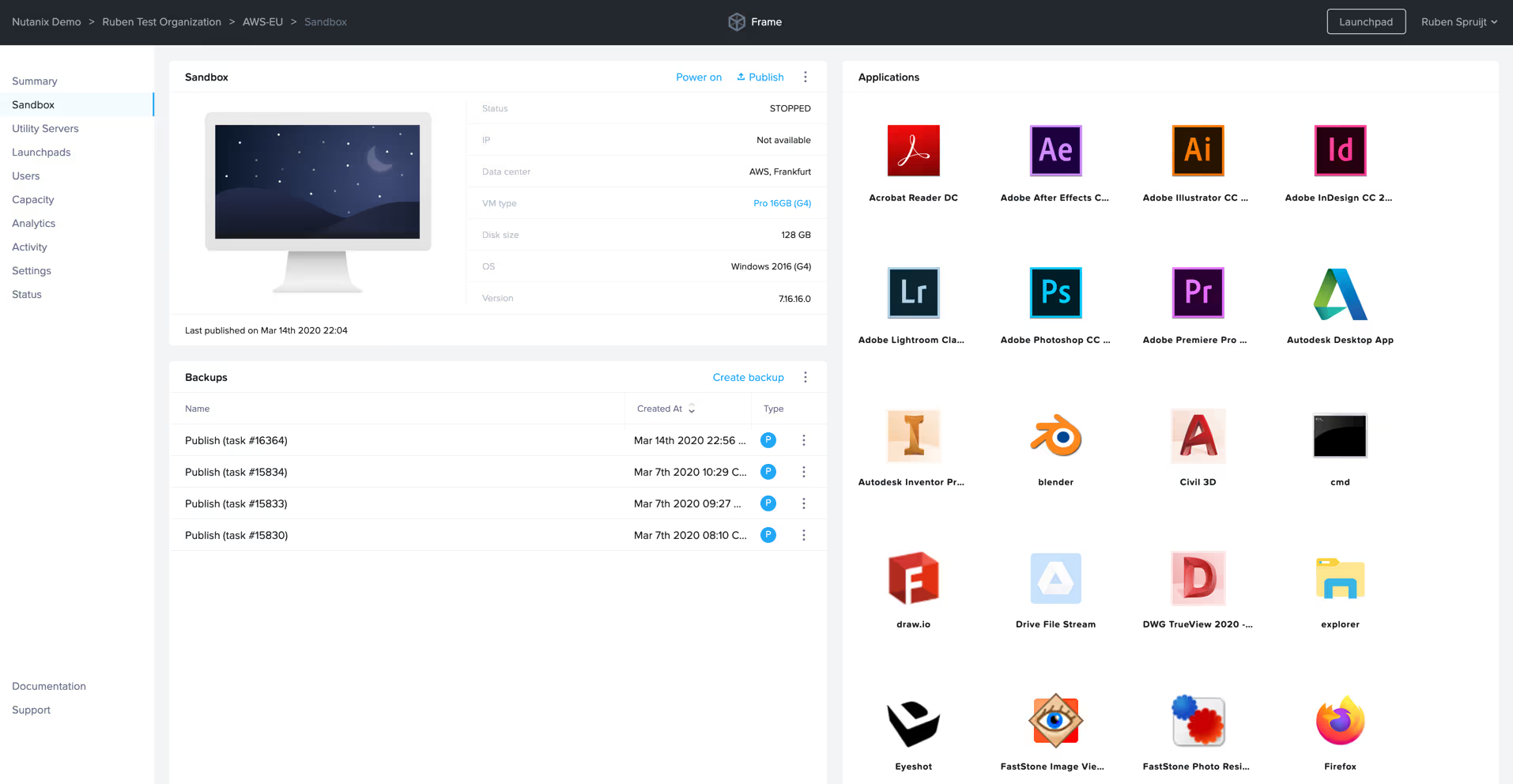
Step 4: Connect files (storage)
Start to to finish: +/-2min
Applications without data aren’t that useful. End users can easily upload and download files from their local machines to virtual application/desktop environments and they can use Frame natively-integrated cloud storage providers like Microsoft OneDrive, Gdrive, Box, or DropBox.
Users can also, naturally, use existing network resources such as file servers, Nutanix Files, or distributed file services such as Azure files to access and store their files. More resources and information here.
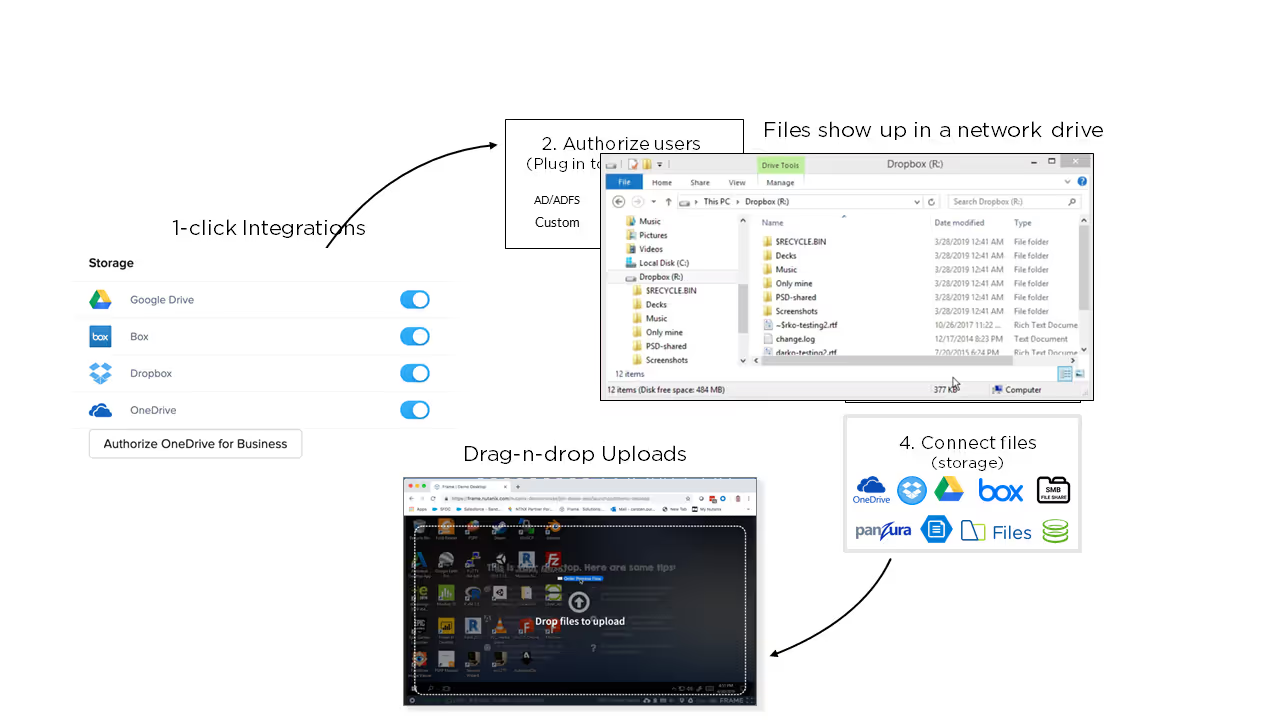
When the end-user virtual applications and desktops need to access “back-end” resources running in different on-premises or public cloud networks, additional network setup is required. This can be done in minutes or hours depending on your network topology, the network equipment used on-premises, and the level of networking expertise of your IT department.
When access to back-end services such as file and print servers, web servers, database services, license servers, or classic Active Directory is needed, advanced network integration needs to be configured. Customers and partners can leverage different networking options such as VPN Gateway, Direct Connect/Express Route, and VNET/VPC peering. (More resources and information on that here.) This configuration is done mostly by the customer or partner since the workload VMs are running in the customer or partner cloud subscription or datacenter.
Another option is to use Frame Utility Servers—an easy way to run VMs with configured backend services within the same Frame account. Management and access to the Utility Servers is all done via the same Frame Admin interface—no need to open ports, no RDP access. Just an easy, intuitive experience via the well-designed Frame UI.
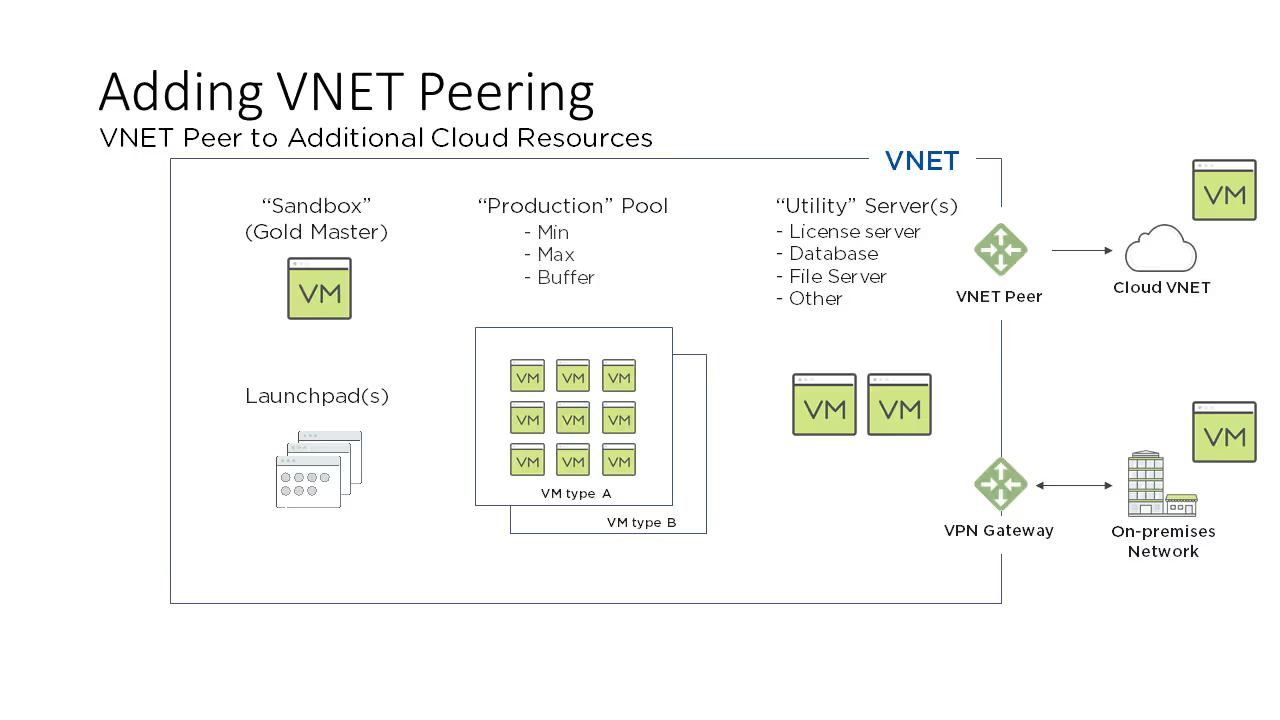
Step 5: Create Launchpads, configure policies, define capacity
Start to to finish: +/-10min
Once applications are onboarded, it is time to configure the Launchpad(s). Frame Launchpads are the HTML5 web interface for end users to access and launch their virtual applications and desktops. The end user will log in with his or her credentials via the preferred IdP and can then launch published applications and/or desktops instantly. No client, no receiver, and no plug-ins are needed on the end-point device to access virtual applications and desktops.
Launchpads are created and configured by the Frame admin for each Frame account. One or multiple Launchpads can be created to support different use cases powered by different virtual machine instance types leveraging the same master machine or “Sandbox.” It’s truly maximum flexibility and simple management combined. End users can use one or multiple Launchpads across multiple Frame accounts, data centers, and cloud providers to support many unique use cases. More information and resources here.
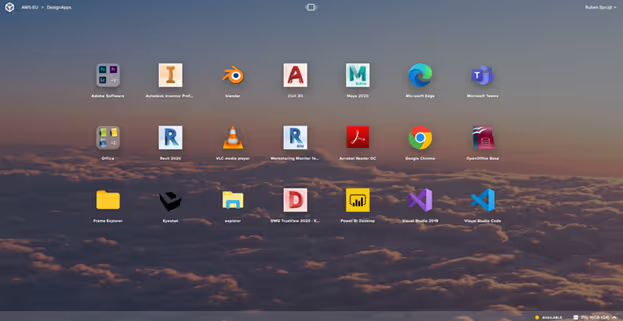
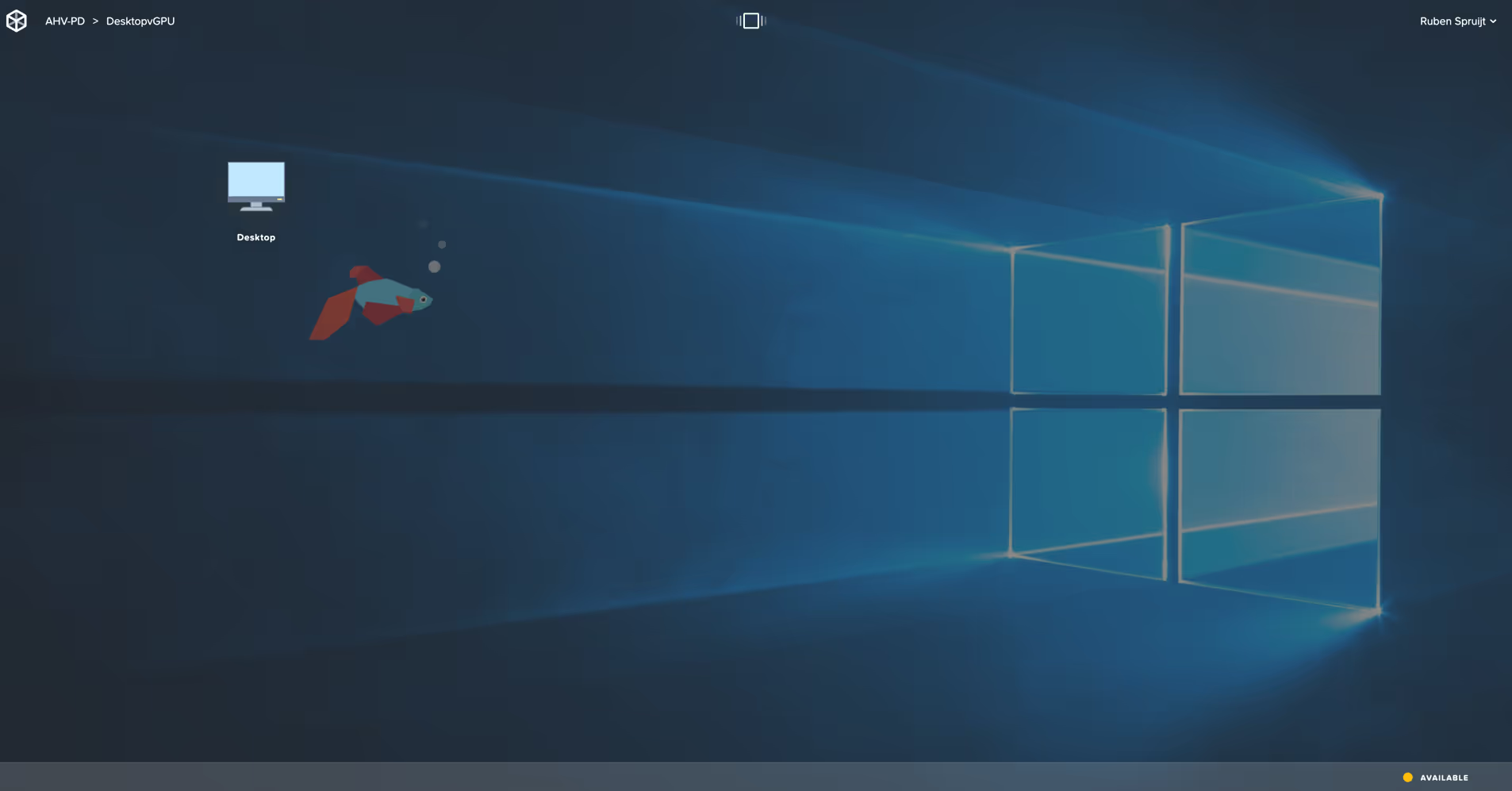

Each Launchpad automatically inherits account-level (think “global”) session settings. The Frame admin can also define specific session policies for each Launchpad such as the ability to print, use upload/download functions, define QoS for the Frame Remoting Protocol, or enable/disable native cloud storage integrations.
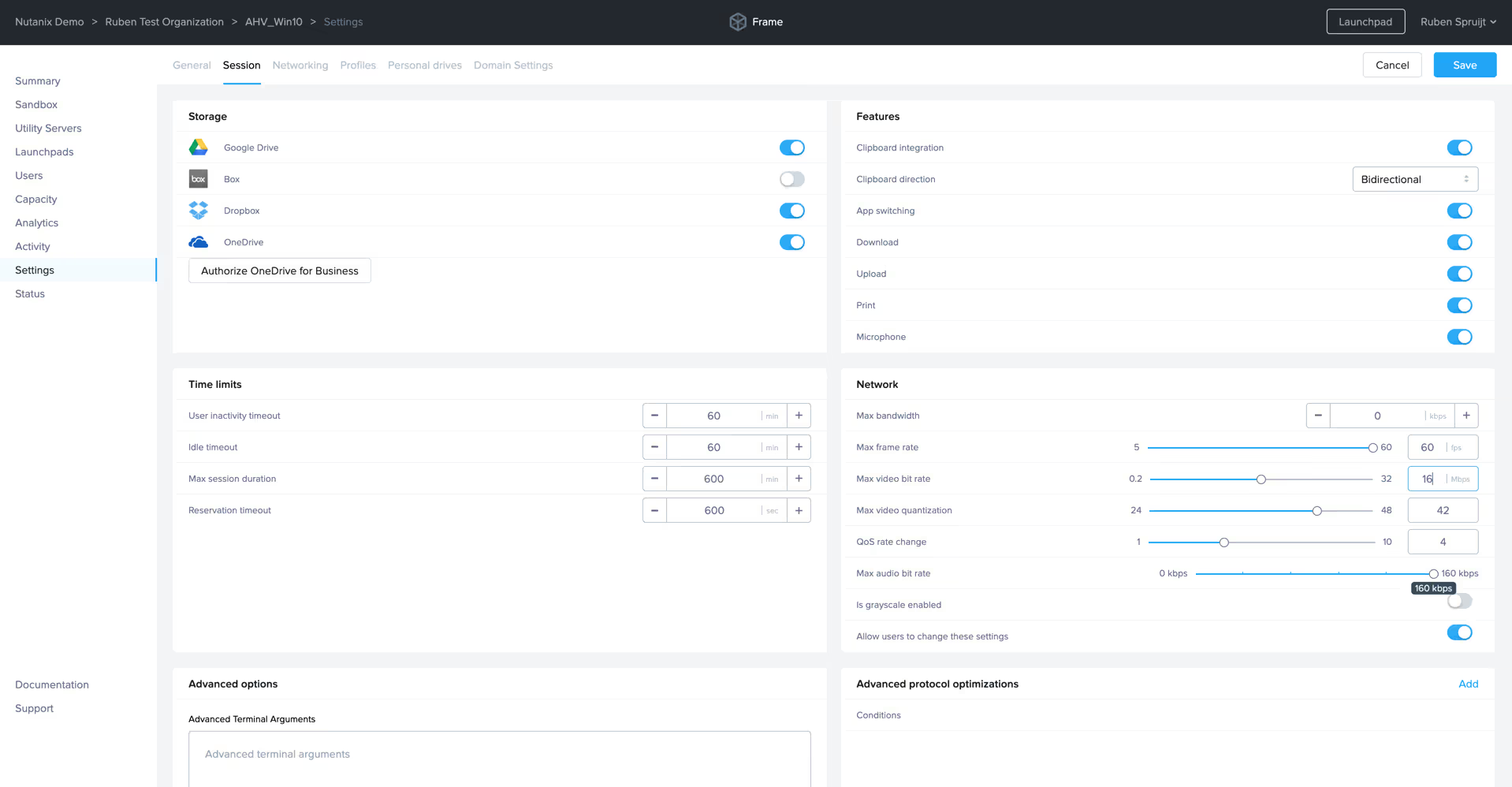
Finally we define the capacity available to support the end users. “Capacity” refers to the number of virtual machine instances needed to support the actual end users’ sessions. Administrators can create multiple sets of production pools to support different applications. For instance, the Air instance types are used to support office productivity-type applications while the Pro instance types leverage NVIDIA GPU capabilities to support workstation-type applications. It’s easy to configure the system to automatically scale capacity and you can define buffer capacity to ensure instances are available immediately for end users. More information about capacity management here.
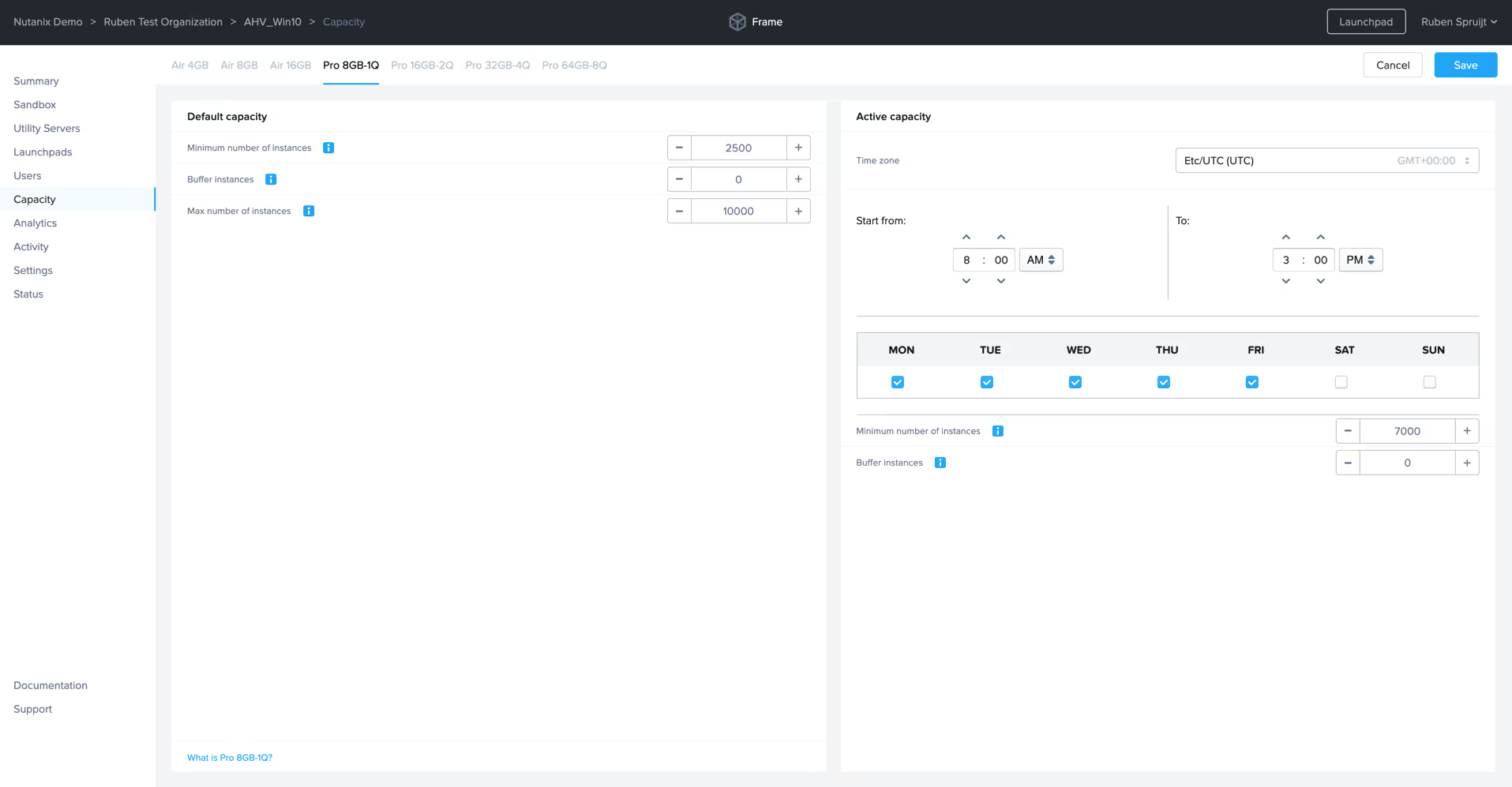
Keep calm and eat stroopwafels
I love an article I read recently entitled “The future of work looks like staying out of the office.” This is an option employers provide for a number of reasons—including offering an attractive package to bring in new talent—but it also applies to our topic at hand today: navigating the unknown.
The reality is that we’ll continue to face emergency scenarios today and tomorrow. The question is: how prepared are you, your organization, and your end users for those scenarios? What is your disaster and recovery plan and how is this strategy embedded with your workspace solution?
The modern workspace is the engine for today’s workforce and includes many different solutions such as Zoom and Microsoft teams -- unified communication solutions. There are also a variety of applications and desktop delivery solutions including VDI and DaaS. Nutanix Frame is the engine to deliver virtual applications and desktops as a service with exceptional user and administrator experience to everyone across the globe, minus the complexity and hassle you might have seen in the past. You can start now, start small, scale fast, and be up and running in hours or days instead of weeks or months.
Get started
Subscribe to our newsletter
Register for our newsletter now to unlock the full potential of Dizzion's Resource Library. Don't miss out on the latest industry insights – sign up today!
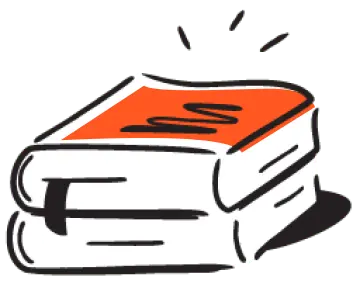
Dizzion values your privacy. By completing this form, you agree to the processing of your personal data in the manner indicated in the Dizzion Privacy Policy and consent to receive communications from Dizzion about our products, services, and events.

