Frame Image Management: Onboarding and Configuring SaaS Applications
Scenario: As a customer, you want to use Frame to provide access to Software-as-a-Service (SaaS) applications. SaaS applications are also known as web-based software applications, meaning your main form of access to the application is through a web browser, such as Google Chrome or Microsoft Edge. You want to utilize the Application Experience to provide these applications to your users. With Frame, how do you accomplish this?


WRITTEN BY
TABLE OF CONTENT
This series of blogs is around Frame Image Management. Image Management is “How do I set up my environment in the most optimal way, to minimize the number of images I have to manage?”. This blog will cover a common virtual desktop use case to provide SaaS applications to users.
Why are SaaS applications different than any other application?
With most applications, installing and onboarding them is as simple as is documented. SaaS applications are a different breed, since they usually work off of the same root application, the web browser. With Frame, onboarding an application is based upon the executable, and only one listing of the onboarded application will be visible in the Sandbox page on the Dashboard. For the example we show below, we will be using Google Chrome as the web browser.
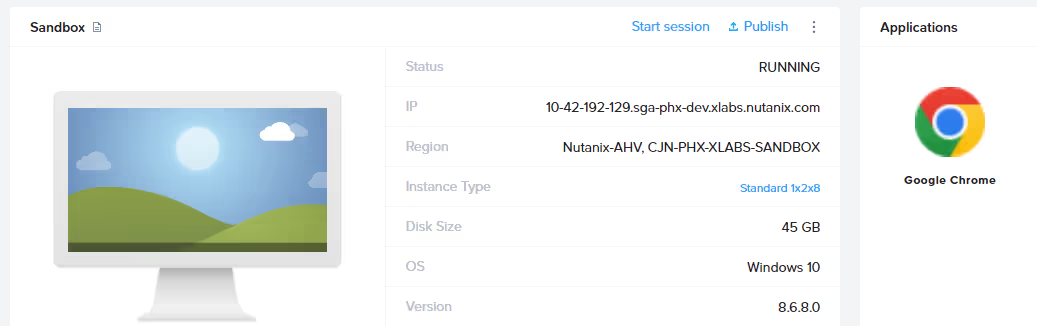
So, you have multiple use cases for one executable inside your Frame environment, but can only onboard each executable once. What do you do? Luckily, there is a way to accomplish what you need, although it's a little more complex than may be apparent at first glance.
The basics of what you need to do is actually very simple - use multiple executables. Bear with me here. During the onboarding process of an application, Frame grabs pertinent information of the application, such as executable name, and provides this information to you on the Sandbox page of the Dashboard.
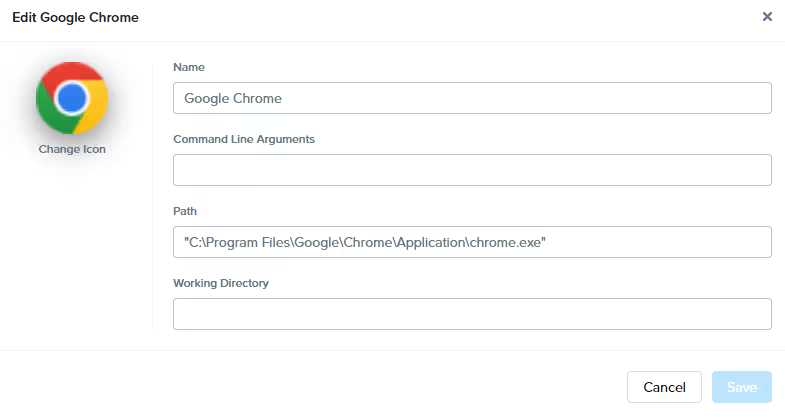
Once the application onboarding is complete, the onboarded application is simply an entry in the Frame control plane database and is not tied to the executable in the Sandbox. Its only purpose is to tie your desires as the administrator to how Frame uses the application.
What does this mean? Well, it means you can onboard an application unrelated to the browser, such as PowerShell. Once that application exists within Frame as an onboarded application, you can edit the application however you wish, including changing the executable being used. In the example below, the path to the Chrome executable is configured.
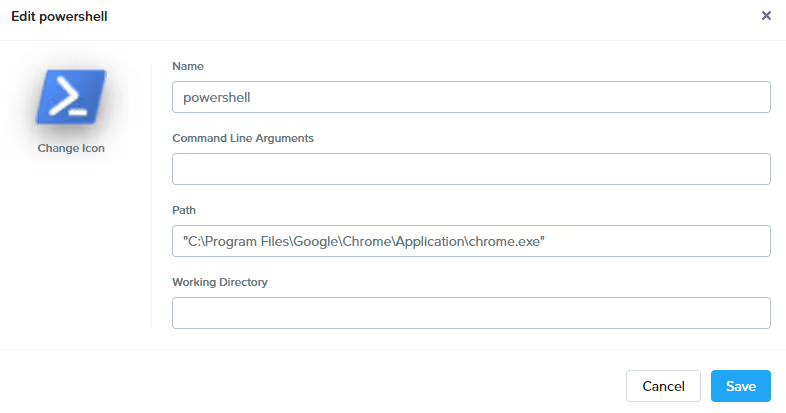
Alright, I understand, now what?
Now that we've broken down what needs to be done, let's talk about how to actually do what you are looking to do. While you could definitely find multiple executables, you won't be using and onboard them, changing them all to match the applications you need. This way is a little cumbersome and could potentially cause problems in the future.
So, what's the best way to do this? While you still need multiple executables, it doesn't have to be different applications. You can make multiple copies of the primary executable and onboard those executables. Then, once onboarded, you can delete the additional executables as you won't need them anymore.
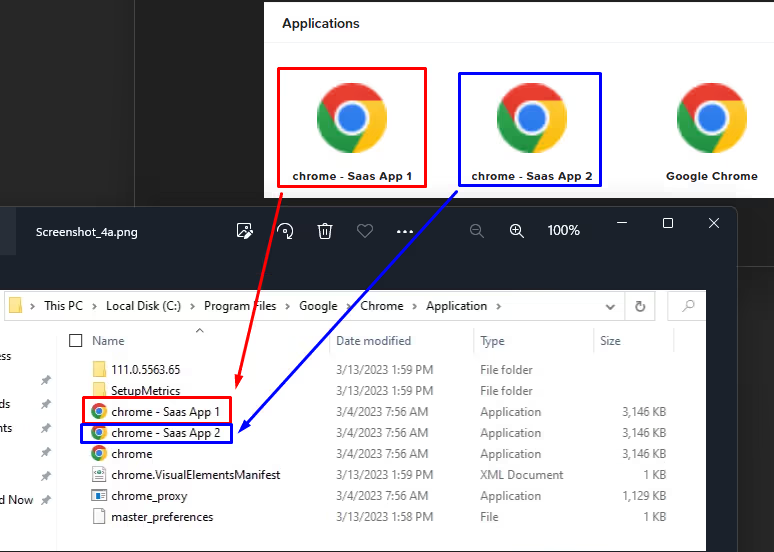
Now, from the Sandbox page on the Dashboard, you would just change each of the onboarded applications to match the primary executable location and file name (e.g,. Chrome), but have a different display name, icon (if desired) and parameters. The parameter modification is especially important, as that's how you distinguish the URL that opens Google Chrome specifically to the SaaS website, rather than a default.
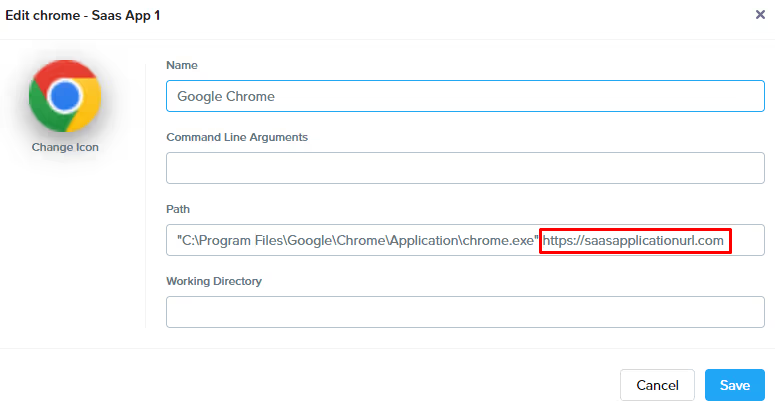
At this point, the executables that were created inside the Sandbox for onboarding purposes are no longer necessary and can be deleted.
What's Next?
In this blog, we covered a common ask by Frame customers, providing a way for their users to access SaaS applications through Frame. Next, we will be covering another image management technique used in customer environments to install per-user persistent applications in a non-persistent workload.
Contact Us
Need help with your Frame deployment, have an idea for a new use case, or just want to learn more about Frame?
Email us at frame-sales@dizzion.com and one of our experts will reach out!
Subscribe to our newsletter
Register for our newsletter now to unlock the full potential of Dizzion's Resource Library. Don't miss out on the latest industry insights – sign up today!
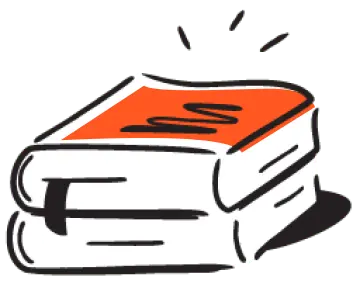
Dizzion values your privacy. By completing this form, you agree to the processing of your personal data in the manner indicated in the Dizzion Privacy Policy and consent to receive communications from Dizzion about our products, services, and events.

