Desktop as a Service on 4 Different Cloud Platforms in 3 Minutes


WRITTEN BY
TABLE OF CONTENT
Since Frame was acquired by Nutanix in August of 2018, we've continued to make some impressive changes to our Desktop as a Service (DaaS) platform. Customers now have the option to choose from 3 major players in public cloud: AWS, Microsoft Azure, and (more recently) Google Cloud Platform. They can also run virtual applications and desktops powered by Frame in their own private cloud, on-premises with Nutanix AHV.
So what does a massive increase in public cloud adoption mean for our customers?
Well, we thought ahead and built an efficient self-service option for organizations to bring their own public cloud account to the Frame platform.
To make it even sweeter, we're going to show you how to connect Frame to your public cloud right now.
Ready, Set… You’re Done
Connecting your cloud subscription to Frame is delightfully simple. So simple, it takes minutes you’re looking at about 2 minutes and just a few clicks.
- First, start from the Admin view of your Frame account.
- From this view, you can add multiple cloud accounts, add users, and adjust user roles/access to the platform.
- Navigate to the desired entity where you wish to set up your cloud account.
- Click on the ellipsis listed next to the Organization or Customer entity you wish to add your cloud account to and select “Cloud accounts.”
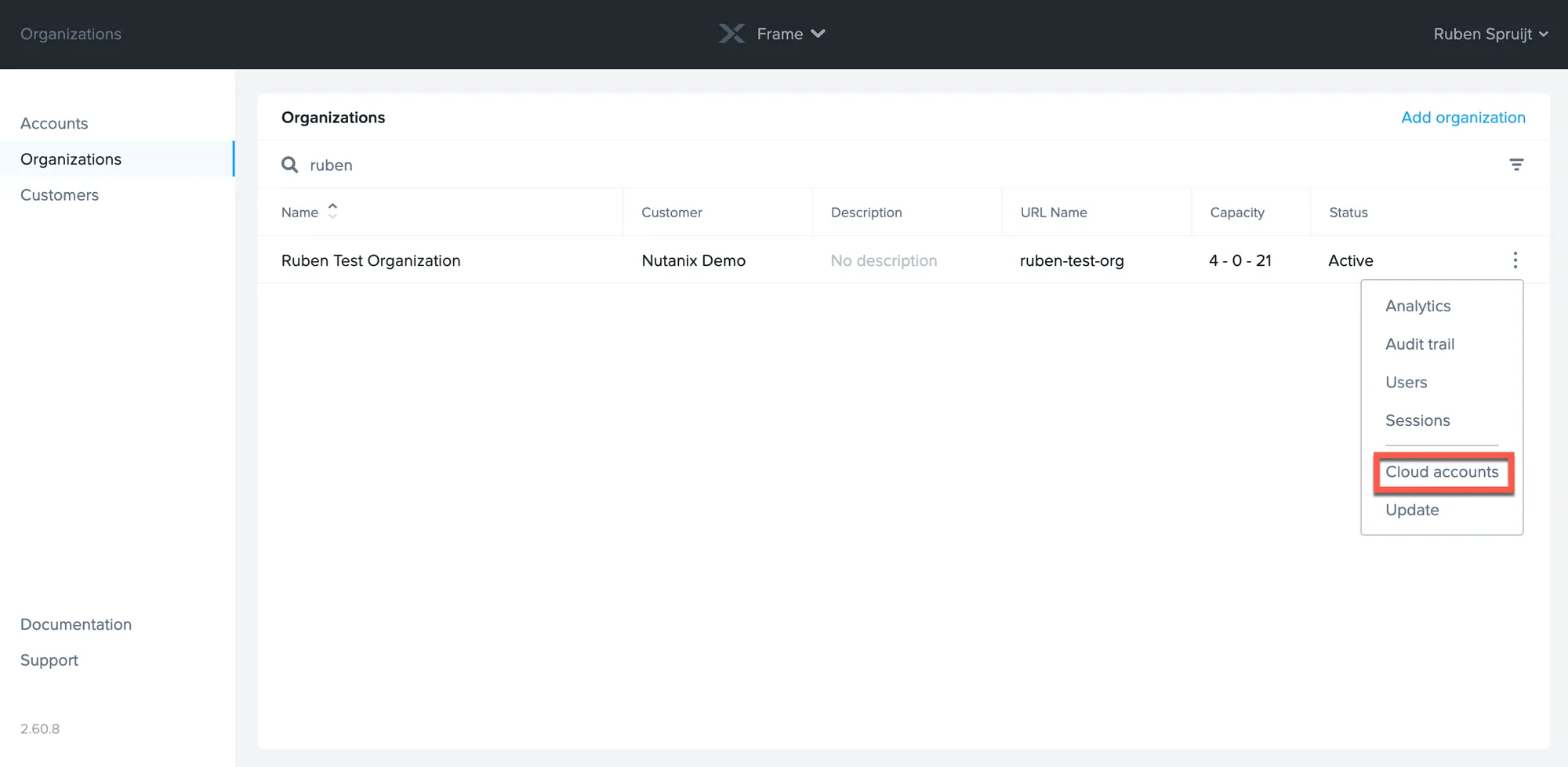
- Click “Add Cloud Account” in the upper right portion of the screen. A new window will appear where you will specify your cloud provider. Depending on the cloud provider you choose, you’ll be required to enter some information into a few different fields.
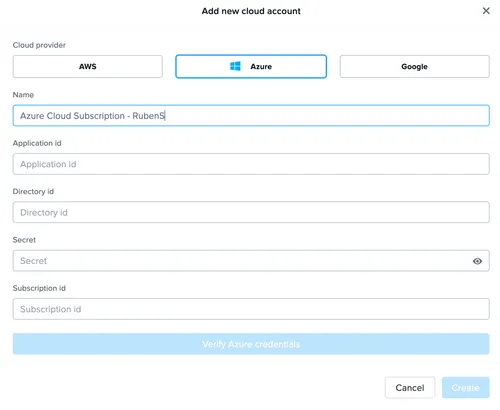
Once you’ve entered the information, you can verify your cloud account details to make sure everything is hunky dory. From there, select your datacenter(s) and click the checkbox if you agree to the terms.
Finally, click Create.
Voila!
If that’s not impressive enough, check out this video created by Frame’s Senior Technologist, Ruben Spruijit. He narrates his actions while deploying 5 Frame accounts with 4 different infrastructures in approximately 3 minutes.
Behind the Scenes
There is a surprising amount of activity going on behind the scenes once you click “create.” As an example, when you add an Azure-based cloud account:
Two resource groups are created per region, one for storage accounts and another for VNets (prod-vnets-{regionXYZ})
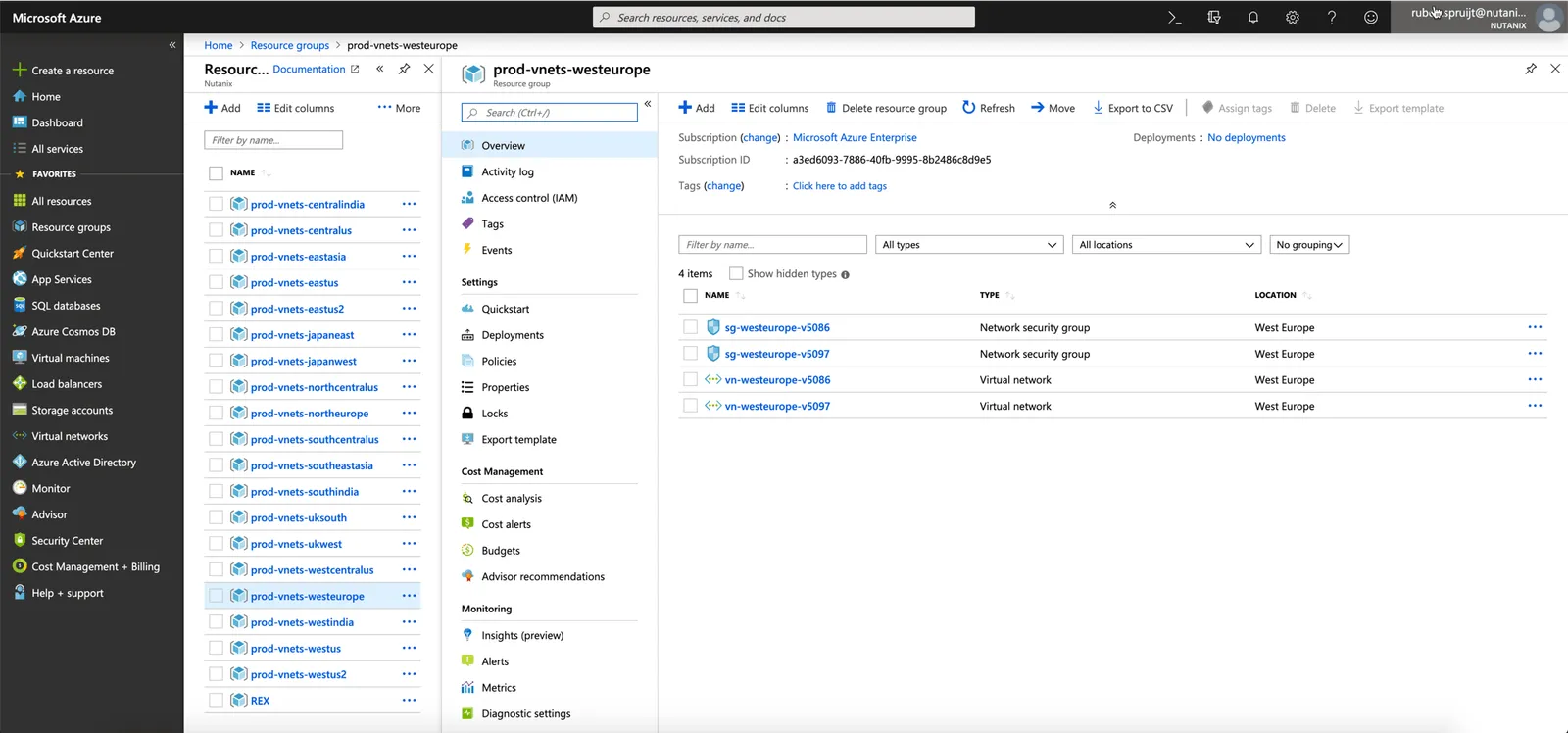
Some additional changes take place after you start adding accounts under your Frame platform subscription. For each account created, an instance resource group is provisioned where the instance components will go (VM, disk, IP address, NIC). A new VNet is created every time you create a new Frame account under your subscription, as well as a security group with the necessary rules for the Frame service to operate. The security group is attached to the VNet and NICs.
Each implementation is different depending on the cloud service provider. For instance, Frame simply creates a new VPC under the specified “project” for GCP and then adds the instances and their disks. Frame doesn’t need resource groups with GCP, so those aren’t used.
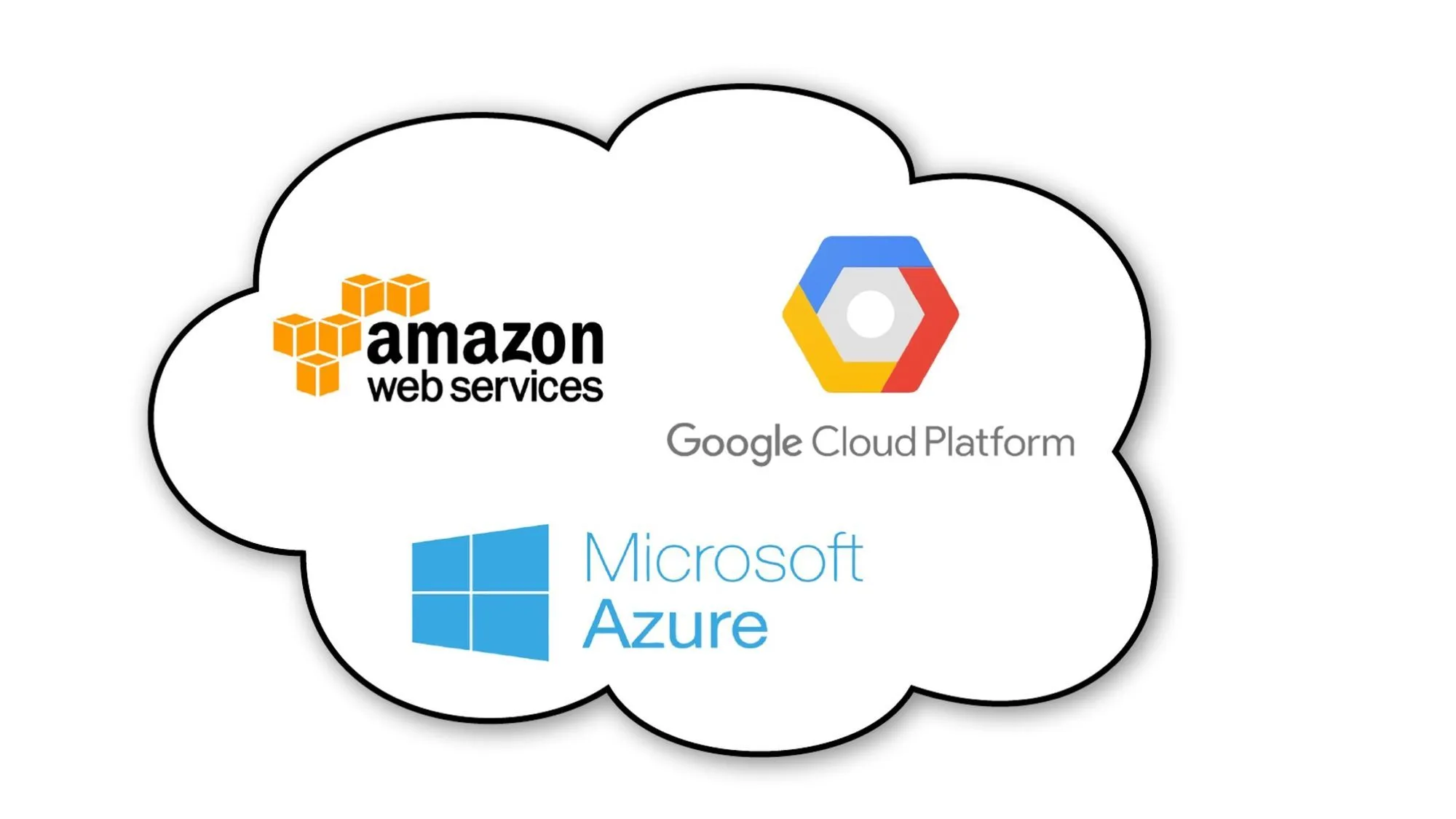
No matter who you choose for your cloud service provider, the legwork is done as soon as you click “create.”
If you don’t already have a Frame account, we have a couple of ways you can try it out for free. If you want to learn more about how you can bring your own cloud account to Frame, check out our official documentation.
In the next blog post, we’ll explore the setup for Nutanix AHV and Frame.
Don’t forget to check back for more fun and interesting articles about the Frame platform.


