Application Optimization Essentials: Mozilla Firefox
In previous blog posts, we talked about optimizations as they related to the Windows Operating System, including Active Setup, the Microsoft Store, Services and Scheduled Tasks, and more.


WRITTEN BY
TABLE OF CONTENT
The focus of this blog series will be Application Optimizations. We started this series with our Introduction to Application Optimization, which showcases common items to look for when it comes to Application Optimization. We followed up with Application Optimization Essentials: Google Chrome, then soldiered on with Application Optimization Essentials: Microsoft Edge. This blog will deep dive into another one of the most commonly used browsers: Mozilla Firefox.
Since these blog posts will be hyper-focused on just one application or application type, they will be mostly shorter in nature, but will still provide you with good information that you can use to optimize your environment.
Please note that the optimizations provided in this blog are intended only as a guide. Be sure to test the optimizations described internally before pushing the changes to your production environment.
Now, let's jump directly in.
What is Mozilla Firefox?
Mozilla Firefox is a web browser, but saying that Mozilla Firefox is a web browser just doesn't do the product justice. While it may no longer be the most used browser overall, this tool has pioneered and innovated in its space since 2004. It was one of the first browsers to offer bookmark toolbars, tabbed browsing, pop-up blockers, and browser extensions.
As of the writing of this blog, Mozilla Firefox is at version 110.0. Please take this into account when attempting to optimize the application.
Mozilla Firefox has quite a few options for optimization that we will cover, including how to prevent the application from auto-updating, as well as preventing telemetry and hardware acceleration.
Let's talk about installation
Mozilla Firefox follows two installation paths. For personal use, you can download Firefox using the online installation. For enterprise use, you can download using the offline installation.
Please note that Mozilla Firefox installer provides you some custom options when installing the application via the offline installer. The primary one to focus on for optimization purposes is the ability to not install the Mozilla Maintenance Service, which we will talk about below.

Ok, so Mozilla Firefox is installed, now what?
With Mozilla Firefox installed, we need to go down the list of possible optimizations that can be done.
Services
Mozilla Firefox comes with only one service that can potentially be optimized, but this only happens if you install the Mozilla Maintenance Service. If you bypass the installation of this service, then the service has already been optimized. If you install the maintenance service, a line item in Services.msc will showcase this service, as seen below:

The purpose of this service is to allow Mozilla the ability to perform maintenance on itself, including perform updates and provide information back to Mozilla, as it deems necessary.
We can use the same PowerShell commands as described in Part 3 of the Windows OS Optimization Essentials blog here.
Scheduled Tasks
Mozilla Firefox installs two scheduled tasks that can potentially be optimized. These scheduled tasks exist in a Mozilla folder level and are named:

The GUID at the end may change.
The Firefox Background Update is to allow Firefox to check for updates every 7 hours when the browser is not in use, while the Default Browser Agent is used to collect and submit data about the browser that the user has set as their default.
We can use the same PowerShell commands as described in Part 3 of the Windows OS Optimization Essentials blog here.
Active Setup
Mozilla Firefox does not create any Active Setup values.
Startup Items
Mozilla Firefox does not create any Startup Items.
Configuration
Previously, the configuration of Mozilla Firefox was different from other applications. Where most applications would do configuration via the registry, Firefox utilized a combination of .json, .cfg. and .ini files. Because of this, the configuration of Mozilla Firefox was fairly complex. Lucky for you, this has changed and, while those methods still work for configuring the application, you can now use the registry to affect the same changes. For a full list of configurable options, please see here.
The values to affect these changes exist at HKLM\Software\Policies\Mozilla\Firefox. If the registry key structure doesn't already exist, create as necessary.
To disable Application Updates, create a value called DisableAppUpdate with a value of 1.
Please note, there is also a value called AppAutoUpdate. Using this setting does not affect whether Firefox disables updates, merely configuring the behavior of Automatic Updates (e.g. the setting determines if updates are automatic or if the user will get prompted to install them).
To disable Hardware Acceleration, create a value called HardwareAcceleration with a value of 0.
To disable the Default Browser Agent, create a value called DisableDefaultBrowserAgent with a value of 1.
To disable Telemetry, create a value called DisableTelemetry with a value of 1.
What's Next?
This blog covers the optimization options for Mozilla Firefox. The next blog will no longer cover optimizations for browsers, but instead cover optimizations for Adobe Reader.
As always, any information provided in this guide are recommendations only and should be vetted against your environment before implementing in a production scenario.
If you need assistance in optimizing your VDI or DaaS images, check out our Nutanix Xpert Services Template Image Creation and Optimization service.
Contact Us
Need help with your Frame deployment, have an idea for a new use case, or just want to learn more about Frame?
Email us at frame-sales@dizzion.com and one of our experts will reach out!
Subscribe to our newsletter
Register for our newsletter now to unlock the full potential of Dizzion's Resource Library. Don't miss out on the latest industry insights – sign up today!
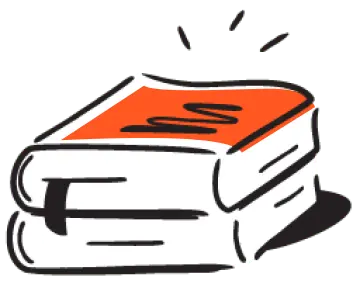
Dizzion values your privacy. By completing this form, you agree to the processing of your personal data in the manner indicated in the Dizzion Privacy Policy and consent to receive communications from Dizzion about our products, services, and events.

