Desktop as a Service on 4 Different Cloud Platforms in 3 Minutes
Frame started out during the early days of cloud computing, learning to adapt to rapid changes and build features to meet the needs of our many unique customers. We weren’t just built during early public cloud development, Frame was built on the public cloud and has always taken an agile development and delivery approach -- anticipating customer demands and acting quickly to provide new solutions using the latest technology innovations.


WRITTEN BY
TABLE OF CONTENT
Since Frame was acquired by Nutanix in August of 2018, we’ve continued to make some impressive changes to our Desktop as a Service (DaaS) platform. Customers now have the option to choose from 3 major players in public cloud: AWS, Microsoft Azure, and (more recently) Google Cloud Platform. They can also run virtual applications and desktops powered by Frame in their own private cloud, on-premises with Nutanix AHV.
So what does a massive increase in public cloud adoption mean for our customers? Well, we thought ahead and built an efficient self-service option for organizations to bring their own public cloud account to the Frame platform.
To make it even sweeter, we’re going to show you how to connect Frame to your public cloud right now.
Ready, Set… You’re Done
Connecting your cloud subscription to Frame is delightfully simple. So simple, you’re looking at about 2 minutes and just a few clicks.
- First, start from the Admin view of your Frame account.
- From this view, you can add multiple cloud accounts, add users, and adjust user roles/access to the platform.
- Navigate to the desired entity where you wish to set up your cloud account.
- Click on the ellipsis listed next to the Organization or Customer entity you wish to add your cloud account to and select “Cloud accounts.”
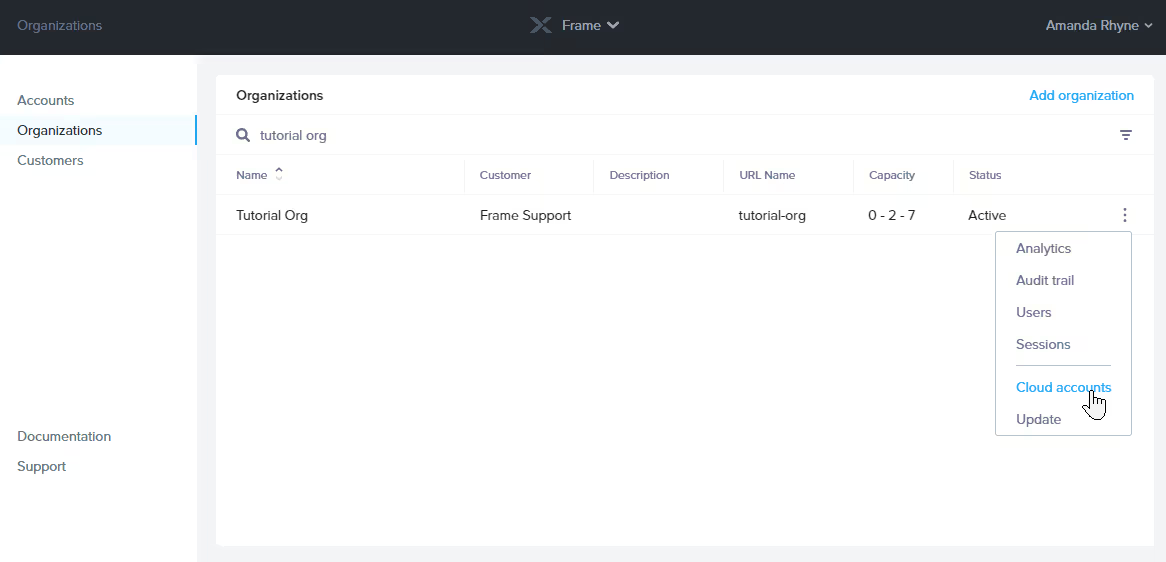
- Click “Add Cloud Account” in the upper right portion of the screen. A new window will appear where you will specify your cloud provider. Depending on the cloud provider you choose, you’ll be required to enter some information into a few different fields.
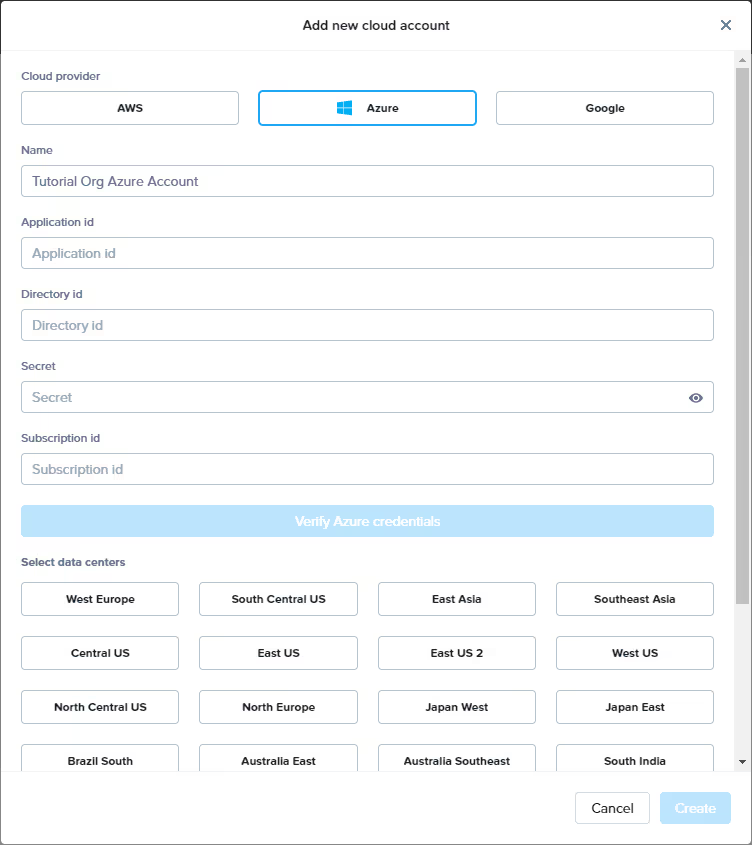
Once you’ve entered the information, you can verify your cloud account details to make sure everything is hunky dory. From there, select your datacenter(s) and click the checkbox if you agree to the terms.
Finally, click Create.
Voila!
If that’s not impressive enough, check out this video created by Frame’s Senior Technologist, Ruben Sprujit. He narrates his actions while deploying 5 Frame accounts with 4 different infrastructures in 3 minutes.
Behind the Scenes
There is a surprising amount of activity going on behind the scenes once you click “create.” As an example, when you add an Azure-based cloud account:
- Two resource groups are created per region, one for storage accounts and another for VNets (
prod-vnets-{regionXYZ})

- Frame provisions an empty storage account to be used only when copying snapshots
Some additional changes take place after you start adding accounts under your Frame platform subscription. For each account created, an instance resource group is provisioned where the instance components will go (VM, disk, IP address, NIC). A new VNet is created every time you create a new Frame account under your subscription, as well as a security group with the necessary rules for the Frame service to operate. The security group is attached to the VNet and NICs.
Each implementation is different depending on the cloud service provider. For instance, Frame simply creates a new VPC under the specified “project” for GCP and then adds the instances and their disks. Frame doesn’t need resource groups with GCP, so those aren’t used.

No matter who you choose for your cloud service provider, the legwork is done as soon as you click “create.”
If you don’t already have a Frame account, we have a couple of ways you can try it out for free. If you want to learn more about how you can bring your own cloud account to Frame, check out our official documentation.
In the next blog post, we’ll explore the setup for Nutanix AHV and Frame.
Don’t forget to check back for more fun and interesting articles about the Frame platform on our blog.
Author

Field CTO, Dizzion
More content created by
Ruben Spruijt is an accomplished Field Chief Technology Officer (CTO) specializing in End User Computing (EUC). In this influential role, Ruben contributes to company and product strategy, alliances, analyzes EUC technology trends, provides product and industry insights to fellow (executive) colleagues, and establishes and leads vibrant communities of customers, partners, and ecosystem partners. Ruben is a Microsoft Most Valuable Professional (MVP), NVIDIA GRID Community Advisor, and was in the Citrix Technical Professional (CTP) program and VMware vExpert for many years. He is based in the Netherlands where he lives with his wife and three kids. This tough mudder travels the world spreading tokens of knowledge hidden in stroopwafel from the land of nether. Everywhere he travels, he shares information and sprouts understanding. He frames his experience in End User Computing so that others can learn the root of the technology, and what is most important in life.
Subscribe to our newsletter
Register for our newsletter now to unlock the full potential of Dizzion's Resource Library. Don't miss out on the latest industry insights – sign up today!
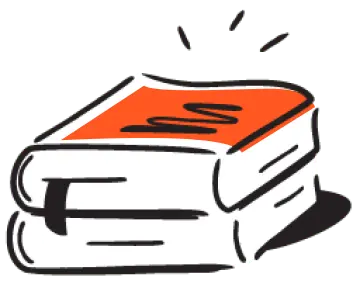
Dizzion values your privacy. By completing this form, you agree to the processing of your personal data in the manner indicated in the Dizzion Privacy Policy and consent to receive communications from Dizzion about our products, services, and events.

